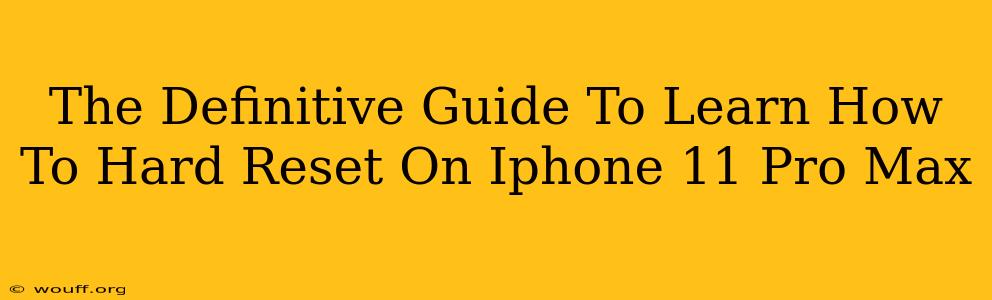So, your iPhone 11 Pro Max is acting up? Freezing, lagging, or just generally misbehaving? A hard reset, also known as a forced restart, might be just what the doctor ordered. This isn't the same as a factory reset (which erases all your data!), but it can resolve many common software glitches. This guide will walk you through the process, step-by-step.
Why Perform a Hard Reset on Your iPhone 11 Pro Max?
Before we dive into the how-to, let's understand why you might need a hard reset. A hard reset is a quick fix for a variety of issues, including:
- Frozen screen: Your phone is completely unresponsive.
- App crashes: Apps keep closing unexpectedly.
- Unresponsive buttons: The buttons on your phone aren't working correctly.
- Lagging performance: Your iPhone 11 Pro Max is running slower than usual.
- Software glitches: You're experiencing unexpected behavior from the operating system.
A hard reset is a non-destructive troubleshooting step. It won't delete any of your photos, videos, apps, or data. It simply forces your iPhone to restart, clearing out temporary files and processes that might be causing problems.
How to Hard Reset Your iPhone 11 Pro Max: A Step-by-Step Guide
The process is straightforward. Follow these steps carefully:
-
Press and quickly release the Volume Up button. Don't hold it down; a quick press is all you need.
-
Press and quickly release the Volume Down button. Again, a quick press is sufficient.
-
Now, press and hold the Side button (the power button on the right side of your phone). Keep holding it down.
-
Continue holding the Side button until you see the Apple logo appear on the screen. This might take a few seconds.
-
Release the Side button. Your iPhone 11 Pro Max will now restart.
That's it! Once your phone restarts, it should be running smoothly again.
When a Hard Reset Isn't Enough: Considering Other Options
If a hard reset doesn't resolve the issue, you might need to consider other troubleshooting steps, such as:
- Updating your iOS: Make sure your iPhone 11 Pro Max is running the latest version of iOS. Software updates often include bug fixes and performance improvements.
- Checking for storage space: A full storage drive can also lead to performance issues. Delete unnecessary apps or files to free up space.
- Contacting Apple Support: If the problem persists, contacting Apple Support is your next step. They can help diagnose more complex issues.
- Factory Reset (Data Loss): As a last resort, a factory reset will erase all data from your phone. This should only be done if you have backed up your data to iCloud or a computer.
Maintaining Your iPhone 11 Pro Max's Performance
Regular maintenance can help prevent future problems and keep your iPhone 11 Pro Max running smoothly. Consider these tips:
- Regular software updates: Keep your iOS updated to benefit from the latest bug fixes and performance improvements.
- Regular backups: Back up your data to iCloud or your computer regularly to avoid data loss.
- Avoid overloading your phone: Don't install too many apps or download too many large files.
- Restart your phone periodically: Restarting your iPhone every few days can help clear out temporary files and prevent minor issues.
By following these steps and tips, you can keep your iPhone 11 Pro Max running smoothly and avoid many common software glitches. Remember, a hard reset is a quick and easy way to fix many minor problems!