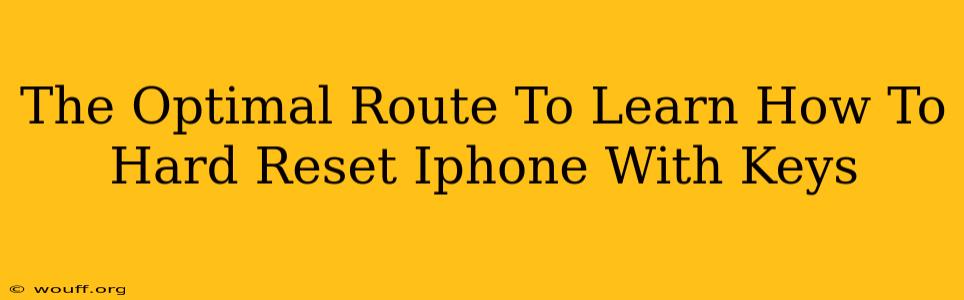Are you facing a frozen iPhone screen or experiencing significant performance issues? A hard reset, also known as a forced restart, might be your solution. This process doesn't erase your data but can resolve many software glitches. This guide provides the optimal route to mastering how to hard reset your iPhone using only the keys.
Understanding the Difference: Hard Reset vs. Soft Reset
Before we dive into the steps, it's important to understand the difference between a hard reset and a soft reset. A soft reset is a simple restart, achieved by pressing and holding the power button. It's ideal for minor glitches. A hard reset, however, forces a complete system shutdown and restart, addressing more significant software problems. This is what we'll focus on here.
Which iPhone Model Do You Have? The Key Combinations Vary
The method for performing a hard reset varies slightly depending on your iPhone model. This is crucial because using the wrong key combination might not work, or worse, could lead to unintended consequences. Let's break it down by iPhone generation:
iPhone 8, iPhone X, iPhone 11, iPhone 12, iPhone 13, iPhone 14, and Later
For these models, the process is as follows:
- Quickly press and release the Volume Up button.
- Quickly press and release the Volume Down button.
- Press and hold the Side button (power button). Continue holding until you see the Apple logo appear. This might take a few seconds.
iPhone 7 and iPhone 7 Plus
For these models, the process is slightly different:
- Press and hold both the Side button (power button) and the Volume Down button simultaneously.
- Keep holding both buttons until you see the Apple logo.
iPhone 6s and Earlier
For older iPhone models, the process is yet again different:
- Press and hold both the Home button and the Sleep/Wake button (power button) simultaneously.
- Hold until the Apple logo appears on the screen.
Troubleshooting Common Hard Reset Issues
Even with the correct key combination, you might encounter some problems. Here are a few troubleshooting tips:
- The phone isn't responding: If your iPhone is completely unresponsive, you might need to try charging it for a few minutes before attempting a hard reset. A completely drained battery can sometimes prevent the reset from working.
- The buttons aren't working: If your buttons are malfunctioning, you may need to seek professional repair services. This could indicate a hardware problem rather than a software issue.
- The hard reset didn't fix the problem: If the hard reset didn't resolve the issue, you may need to consider other troubleshooting steps, such as restoring your iPhone from a backup or contacting Apple Support.
When to Consider a Hard Reset
A hard reset is a useful tool, but it's not a solution for every problem. Consider a hard reset when:
- Your iPhone is frozen: The screen is unresponsive and you can't access any menus.
- Apps are crashing frequently: Multiple app crashes can be a sign of a software issue.
- Your iPhone is running incredibly slow: Sluggish performance can often be resolved with a hard reset.
However, remember that a hard reset will not fix hardware problems, such as a cracked screen or a faulty battery.
Conclusion: Mastering Your iPhone's Hard Reset
Learning how to perform a hard reset on your iPhone is a valuable skill. By understanding the key combinations specific to your device model and troubleshooting potential problems, you can quickly resolve many software glitches and restore your iPhone to optimal performance. Remember to choose the correct method for your specific iPhone model to avoid any issues.