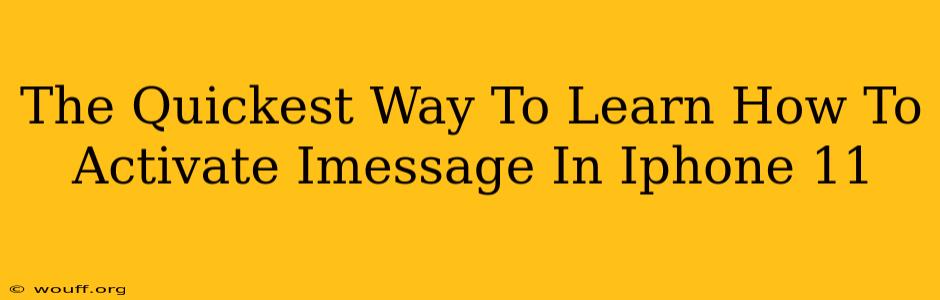So, you've got your shiny new iPhone 11 (or maybe it's not so new anymore!), and you're ready to experience the joy of iMessage. But you're stuck. Don't worry, activating iMessage is easier than you think! This guide will walk you through the fastest and simplest method to get those blue bubbles popping up on your screen.
Why iMessage? Why Now?
Before we dive into the activation process, let's quickly cover why you'd want iMessage on your iPhone 11. Simply put, iMessage is Apple's messaging service, offering several advantages over traditional SMS (green bubbles):
- Free Messaging: Send messages over Wi-Fi or cellular data without incurring SMS charges.
- Rich Media Support: Share photos, videos, GIFs, and even your location with ease.
- Read Receipts & Typing Indicators: Know when your message has been read and if the recipient is currently typing a reply.
- Group Messaging: Create and manage group chats seamlessly.
- End-to-End Encryption: Your messages are encrypted for enhanced privacy.
The Fastest Way to Activate iMessage on Your iPhone 11
Forget lengthy tutorials! Here's the quickest method:
Step 1: Check Your Connection
Ensure your iPhone 11 is connected to a stable Wi-Fi network or has a strong cellular data connection. iMessage needs an internet connection to activate.
Step 2: Access Settings
Locate the "Settings" app on your home screen (it's usually a gray icon with gears). Tap to open it.
Step 3: Find Messages
Scroll down the Settings menu until you find "Messages" and tap on it.
Step 4: Toggle iMessage ON
You'll see a toggle switch next to "iMessage". Simply slide this switch to the right to turn it ON. It will turn green when activated.
Step 5: Verification (It Might Take a Few Moments)
Your iPhone 11 will now attempt to verify your phone number with Apple's servers. You might see a brief message indicating this process. Be patient; it usually takes only a few seconds.
Step 6: Test it Out!
Send a message to another Apple device (iPhone, iPad, or Mac) to confirm that iMessage is working. You'll see blue bubbles if successful! If you're seeing green bubbles, double-check your internet connection and steps above.
Troubleshooting Common iMessage Activation Problems
Even with the simplest instructions, sometimes things go wrong. Here are a few common issues and solutions:
-
"Waiting for Activation": This is the most common issue. Try restarting your iPhone 11. A simple restart often resolves temporary network glitches.
-
Incorrect Date & Time: Make sure your iPhone's date and time are set correctly. Incorrect settings can prevent activation. Check your settings under General > Date & Time. Set "Set Automatically" to ON.
-
Network Problems: If you are still having trouble activating iMessage, check your internet connection. Try switching between Wi-Fi and cellular data to see if that resolves the problem. Contact your carrier for assistance if you suspect a problem with your cellular service.
Beyond the Basics: Customizing Your iMessage Experience
Once iMessage is activated, explore its many features! You can customize your message tones, add effects to your messages, and even share your location. Check the "Messages" settings for more options.
By following these simple steps, you'll be enjoying the benefits of iMessage on your iPhone 11 in no time. Happy messaging!