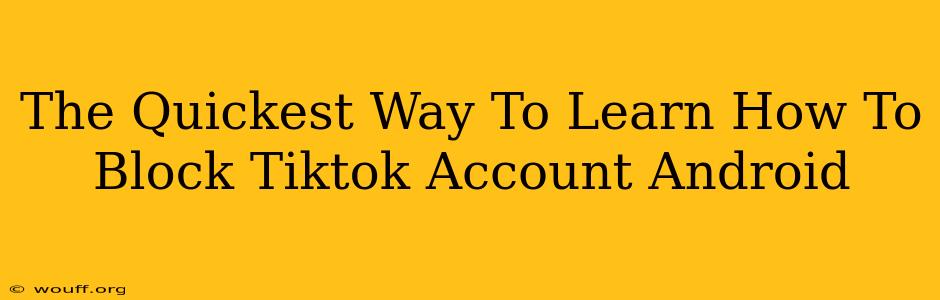Are you tired of seeing unwanted content or dealing with negative interactions on TikTok? Blocking users is a simple and effective way to reclaim control over your TikTok experience. This guide provides the quickest and easiest methods to block TikTok accounts on your Android device. We'll cover several scenarios and ensure you're blocking accounts swiftly and efficiently.
Understanding TikTok Blocking Options on Android
Before diving into the specifics, it's crucial to understand that blocking a TikTok account on Android prevents that user from:
- Viewing your profile: They won't be able to see your posts, likes, or followers.
- Commenting on your videos: No more unwanted or offensive comments.
- Sending you direct messages: Silence those annoying DMs.
- Following you: They can't add you to their follower list.
- Seeing you in their "For You" page: Their algorithm will no longer show you to them.
Method 1: Blocking Directly From a User's Profile
This is the most straightforward method.
- Open the TikTok app: Launch the TikTok application on your Android phone.
- Locate the user's profile: Search for the TikTok account you wish to block.
- Access the profile: Tap on their profile picture or username to open their profile page.
- Find the three dots: Look for three vertical dots (usually located in the top right corner of the screen, next to the "Message" button, depending on the TikTok app version). This indicates the menu option.
- Select "Block": Tap on the three dots and choose the "Block" option from the dropdown menu.
- Confirm the block: TikTok might prompt you to confirm your action. Tap "Block" again to finalize the process.
That's it! The user is now blocked.
Method 2: Blocking from Comments or Messages
If the unwanted interaction comes from a comment or a direct message:
- Locate the comment or message: Open the comment section of a video or your direct messages.
- Find the user's name: Identify the specific user you want to block.
- Tap and hold: Tap and hold on the user's name within the comment or message.
- Select "Block": A menu will appear, offering various options. Choose the "Block" option.
- Confirm: Confirm your choice to complete the block.
This method is useful when you don't want to navigate to the user's full profile.
What Happens After Blocking?
After successfully blocking a TikTok account, the user will not be notified. They will simply be unable to interact with your profile and content as described above. Keep in mind that you can always unblock them later if you change your mind. To unblock, follow the same steps, but instead of selecting "Block," select "Unblock" if that option becomes available.
Preventing Future Issues
While blocking is a solution, consider reporting users who consistently violate TikTok's community guidelines. Reporting helps TikTok address problematic behavior and maintain a safer platform for everyone.
Conclusion: Quick and Easy Blocking on Android
Blocking users on TikTok is a simple process designed to help you manage your experience. By using either of the methods outlined above, you can quickly and easily block unwanted accounts and enjoy a more positive TikTok journey on your Android device. Remember to utilize the reporting feature to contribute to a safer online community.