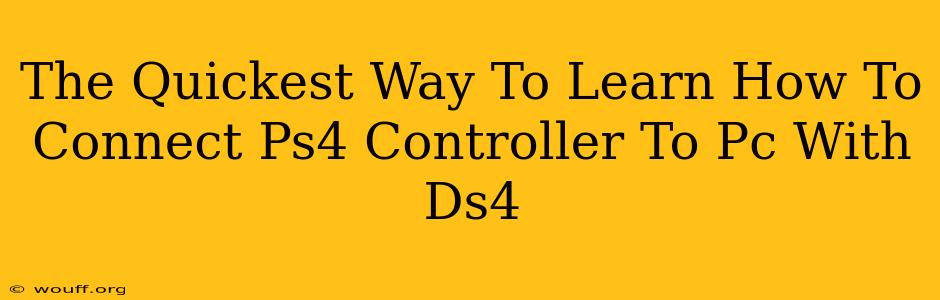Want to play your favorite PC games with the comfort and familiarity of a PlayStation 4 controller? Connecting your PS4 DualShock 4 controller to your PC is easier than you think, especially with the help of DS4Windows. This guide will walk you through the quickest and most straightforward method. Let's get started!
What is DS4Windows?
DS4Windows is a free and open-source application that allows you to seamlessly connect your PS4 controller to your PC. It acts as a bridge, translating the PS4 controller's input signals into a format your computer understands, mimicking an Xbox 360 controller – a format widely supported by PC games. This eliminates many compatibility issues you might encounter otherwise.
Why DS4Windows is the Best Choice:
- Free and Open Source: No hidden costs or subscriptions.
- Wide Compatibility: Works with virtually all PC games.
- Easy to Use: The setup process is remarkably simple.
- Customization Options: Allows for advanced configuration and customization of your controller's buttons and settings.
- Regular Updates: The developers actively maintain and update the software, ensuring compatibility with the latest games and Windows versions.
Connecting Your PS4 Controller to PC using DS4Windows: A Step-by-Step Guide
Here's the fastest way to get your PS4 controller up and running on your PC:
1. Download and Install DS4Windows:
First, you need to download DS4Windows from its official source (search online for the official website). The installer is a small, safe executable file. Run the installer and follow the on-screen instructions. It's a straightforward process.
2. Install the Drivers:
Once DS4Windows is installed, you'll likely be prompted to install the necessary drivers. Click the "Install the 360 Driver" button. This is crucial; it allows your PC to recognize your PS4 controller as an Xbox 360 controller.
3. Connect Your PS4 Controller:
Connect your PS4 controller to your PC using a USB cable. Make sure your controller is charged. DS4Windows should automatically detect your controller. If not, click the "Controllers" tab and check for its presence.
4. Configure (Optional):
While often not necessary, the "Settings" tab in DS4Windows offers various customization options. You can remap buttons, adjust deadzones, and enable advanced features like rumble support. This is a good place to explore if you're looking to fine-tune your controller experience.
5. Test Your Controller:
Launch your favorite PC game and check if your PS4 controller works. Most games will recognize it automatically as an Xbox 360 controller. If you encounter issues, double-check your connections and settings in DS4Windows.
Troubleshooting Common Issues
- Controller not detected: Ensure your controller is charged and properly connected via USB. Restart DS4Windows and your PC if necessary. Check that the correct drivers are installed.
- Buttons not working correctly: Check your button mappings in DS4Windows. You may need to adjust or remap them in the settings.
- Game not recognizing the controller: Some older games may require additional configuration or compatibility patches. Check the game's support forums or documentation for assistance.
Conclusion: Enjoy Seamless PC Gaming!
With DS4Windows, connecting your PS4 controller to your PC is incredibly easy and efficient. Now you can enjoy your favorite PC games with the familiar feel of your PS4 controller. Use the tips in this guide, and you'll be playing in no time! Remember to explore the advanced options in DS4Windows to fully customize your gaming experience. Happy gaming!