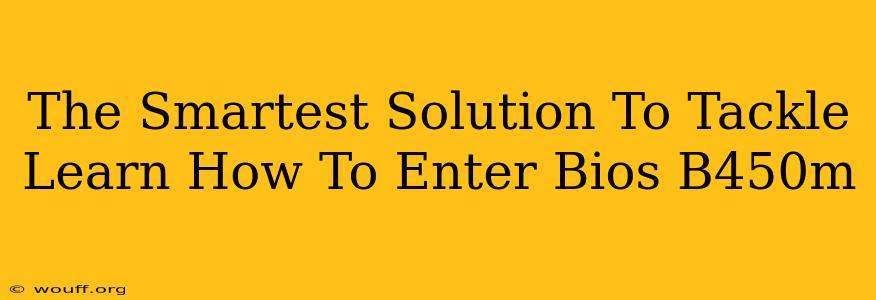So, you're ready to delve into the heart of your computer's settings, but you're stuck on the first step: how to enter BIOS on a B450M motherboard? Don't worry, you're not alone! Many users find this initial hurdle a bit tricky. This guide provides the smartest, most straightforward solutions to get you into your BIOS settings in a flash. We'll cover various methods and troubleshoot common issues, ensuring you're BIOS-savvy in no time.
Understanding Your B450M Motherboard and BIOS
Before we dive into the methods, let's quickly understand what we're dealing with. A B450M motherboard is a popular choice for building PCs, known for its affordability and compatibility. The BIOS (Basic Input/Output System) is the fundamental software that starts your computer and allows you to configure hardware settings. Accessing it is crucial for tasks like:
- Overclocking your CPU: Boosting your processor's performance.
- Adjusting boot order: Choosing which drive your computer starts from.
- Enabling or disabling specific hardware: Fine-tuning your system's configuration.
- Setting up security features: Protecting your system from unauthorized access.
Methods to Enter BIOS on a B450M Motherboard
The exact key to press to access the BIOS varies depending on your motherboard manufacturer (ASUS, MSI, Gigabyte, ASRock, etc.) and even the specific B450M model. However, these are the most common methods:
1. The Power-On Keystroke Method
This is the standard approach. As your computer starts up, repeatedly press one of the following keys before the operating system loads:
- Delete: This is the most common key.
- F2: Another frequently used key.
- F10: Used by some manufacturers.
- Esc: Less common, but worth a try.
Pro Tip: Keep pressing the key repeatedly, even if you don't see anything happening immediately. The timing can be crucial. If you miss the window, you'll have to restart your computer and try again.
2. Using the Boot Menu (Secondary Method)
If the power-on keystroke method isn't working, you might be able to access the BIOS through the boot menu. This usually involves pressing a key (often Esc, F8, F11, or F12) during startup. The exact key will depend on your motherboard and BIOS version. This will bring up a menu allowing you to select the boot device, and sometimes there's an option to enter the BIOS setup.
3. Checking Your Motherboard's Manual
This is the ultimate resource! Your motherboard's manual will definitively state the correct key combination to access the BIOS. Look for a section titled "Entering Setup," "BIOS Setup," or something similar.
Troubleshooting Common Issues
- The BIOS doesn't appear: You might be pressing the key too late or too early. Try pressing the key more frequently and vigorously as soon as you power on your computer. Ensure there are no boot delays (like a splash screen).
- The wrong key is pressed: Consult your motherboard manual for the specific key combination.
- Outdated BIOS: A very old BIOS may have different key combinations or quirks.
Mastering Your B450M BIOS
Once you're in the BIOS, take your time to explore the settings. However, be cautious! Incorrectly changing certain settings can cause system instability or even data loss. If you're unsure about a setting, it's always best to leave it at its default value. Remember to save your changes before exiting the BIOS.
By following these steps and using the resources provided, you'll confidently navigate the path to entering your B450M BIOS and unlock a world of customization options for your PC! Good luck!