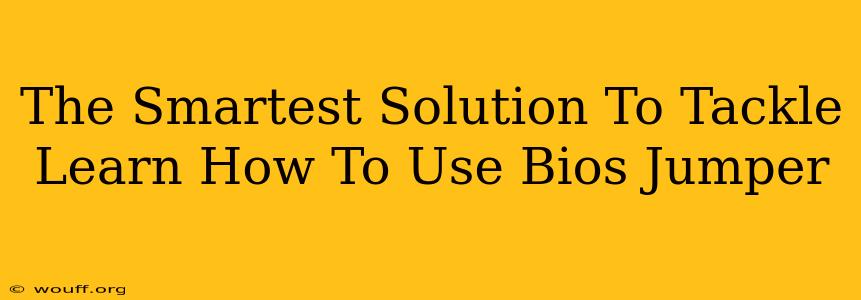So, you're looking to learn how to use a BIOS jumper? That's a great goal, and it shows you're serious about understanding the inner workings of your computer. While it might seem intimidating at first, with a clear, step-by-step approach, mastering BIOS jumpers becomes surprisingly straightforward. This guide provides the smartest solution to tackle this often-overlooked, yet crucial, aspect of PC maintenance and troubleshooting.
Understanding BIOS Jumpers: The Basics
Before diving into the practical application, let's clarify what a BIOS jumper is and why you might need to use one. Essentially, a BIOS jumper is a small, physical component on your motherboard that allows you to manipulate your computer's BIOS settings manually. This is most often used in situations where:
- The CMOS battery has failed: This results in a loss of BIOS settings, and sometimes, the system will fail to boot. The jumper can reset these settings to factory defaults.
- Troubleshooting boot issues: A problematic BIOS configuration can sometimes prevent your PC from starting correctly. A jumper reset can help resolve such issues.
- Overclocking/Underclocking (Advanced): While less common for everyday users, advanced users might use jumpers to modify certain clock speeds, though this is generally done through BIOS settings now.
Important Note: Modern motherboards are increasingly relying on software-based BIOS configuration, minimizing the need for jumpers. However, understanding their function remains valuable for troubleshooting purposes.
Identifying the BIOS Jumper
The first step is locating the jumper. This usually involves:
- Opening your computer case: Remember to disconnect the power supply before doing this to prevent electrical shock.
- Referring to your motherboard manual: Your motherboard manual is your best friend here. It clearly shows the location of the jumpers and their specific functions.
- Visual Inspection: Look for a cluster of pins with a small plastic block (the jumper) that can be moved between them. The markings on the motherboard near the jumper will often indicate its function, such as "Clear CMOS," "CLR CMOS," or similar.
How to Use a BIOS Jumper: A Step-by-Step Guide
Once you've identified the correct jumper, follow these steps carefully:
- Power Down and Disconnect: Completely shut down your computer and unplug the power cord. This is crucial for safety.
- Locate and Prepare: Find the jumper identified in your motherboard manual.
- Move the Jumper: Gently move the jumper to the designated position for clearing the CMOS. This position is usually indicated on the motherboard near the jumper itself, often labeled as "Clear CMOS" or "Reset." The jumper will be a small plastic connector that can be moved between two pairs of pins.
- Wait: Leave the jumper in this position for about 10-15 seconds.
- Restore Jumper to Original Position: After waiting, move the jumper back to its original position.
- Reconnect and Power On: Reconnect the power cord and start your computer.
What to Expect After a Jumper Reset
After powering back up, your computer will likely start in a default state. You might need to reconfigure your BIOS settings, such as the boot order and date/time.
When to Seek Professional Help
While using a BIOS jumper is generally safe if you follow the instructions carefully, always exercise caution. If you're uncomfortable with any part of this process, or if you encounter unexpected problems, seeking assistance from a qualified technician is always the best option.
SEO Optimization Considerations:
This article incorporates several SEO best practices including:
- Keyword Optimization: Uses variations of the primary keyword ("BIOS jumper," "clear CMOS," "motherboard jumper") throughout the text.
- On-Page SEO: Utilizes relevant heading tags (H2, H3), bolded keywords, and a clear, organized structure.
- Readability: Written in a clear and concise style, making it easy for users to understand and engage with the information.
- Long-Tail Keywords: Includes long-tail keywords like "learn how to use BIOS jumper," addressing specific user queries.
By carefully following these steps and understanding the implications, you can confidently tackle BIOS jumper usage, gaining a deeper understanding of your computer's hardware and troubleshooting capabilities. Remember safety first, and if in doubt, seek professional help.