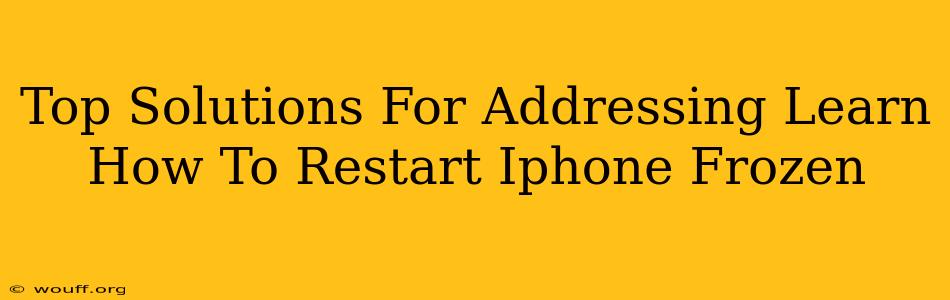Is your iPhone frozen? A completely unresponsive screen can be incredibly frustrating. Luckily, there are several effective solutions to get your device back up and running. This guide covers the top troubleshooting steps for addressing a frozen iPhone, helping you quickly regain access to your apps and data.
Understanding Why Your iPhone Freezes
Before diving into solutions, let's briefly explore why your iPhone might freeze in the first place. Several factors can contribute to this issue:
- Software Glitches: Bugs in iOS, faulty app updates, or corrupted system files can lead to unexpected freezes.
- Insufficient Memory: Running too many apps simultaneously or having limited storage space can strain your device's resources, potentially causing it to freeze.
- Hardware Problems: Although less common, internal hardware issues can also result in a frozen screen. This might indicate a more serious problem requiring professional repair.
- Overheating: Excessive heat can impact your iPhone's performance and cause it to freeze.
How to Restart a Frozen iPhone: Top Solutions
Now, let's get to the practical solutions. Here are the most effective methods to address a frozen iPhone:
1. The Force Restart: Your First Line of Defense
This is the most common and often the most effective method for resolving a frozen iPhone. The process differs slightly depending on your iPhone model:
For iPhone 8 and later (including iPhone X, iPhone 11, iPhone 12, iPhone 13, iPhone 14):
- Quickly press and release the Volume Up button.
- Quickly press and release the Volume Down button.
- Press and hold the Side button (power button) until you see the Apple logo appear.
For iPhone 7 and iPhone 7 Plus:
- Press and hold both the Side button (power button) and the Volume Down button simultaneously.
- Keep holding until the Apple logo appears.
For iPhone 6s and earlier:
- Press and hold both the Home button and the Top (or Side) button simultaneously.
- Continue holding until the Apple logo appears.
Important: It might take a few seconds for the Apple logo to appear. Don't give up too early!
2. Check for Overheating
If your iPhone feels unusually hot to the touch, it may be overheating. Let it cool down in a cool, well-ventilated area before attempting to restart it. Avoid using the phone while it's charging.
3. Update Your iOS Software
Outdated software can sometimes contain bugs that lead to freezing. Make sure your iPhone is running the latest version of iOS. You can check for updates in Settings > General > Software Update.
4. Manage Your Apps
Close unnecessary apps running in the background. Having too many apps open simultaneously can consume significant resources and contribute to freezing. Also, consider deleting apps you no longer use to free up storage space.
5. Restore Your iPhone (Last Resort)
If all else fails, you might need to restore your iPhone as a last resort. This will erase all data on your device, so ensure you have a recent backup before proceeding. You can perform a restore through iTunes (or Finder on macOS Catalina and later). This should only be done as a last resort.
When to Seek Professional Help
If your iPhone continues to freeze even after trying these solutions, it may indicate a hardware problem. In this case, it's best to contact Apple Support or a reputable repair shop for assistance.
Preventative Measures: Keep Your iPhone Running Smoothly
Proactive steps can significantly reduce the chances of your iPhone freezing:
- Regular Software Updates: Keep your iOS updated to benefit from bug fixes and performance improvements.
- App Management: Regularly close unused apps and uninstall apps you no longer need.
- Sufficient Storage: Monitor your storage space and delete unnecessary files or apps to prevent it from becoming full.
- Avoid Overheating: Don't leave your iPhone in direct sunlight or hot environments.
By following these solutions and preventative measures, you can significantly reduce the likelihood of experiencing a frozen iPhone and keep your device running smoothly. Remember, a force restart is often the quickest and easiest fix.