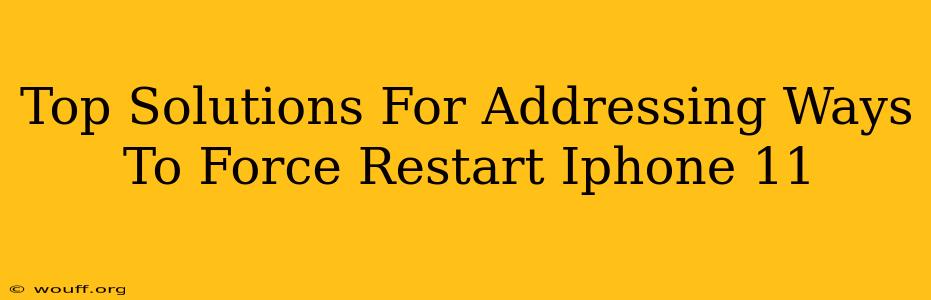Is your iPhone 11 frozen, unresponsive, or acting strangely? A force restart is often the quickest and easiest way to resolve many minor software glitches. This guide outlines the top solutions for forcing a restart on your iPhone 11, ensuring you get your device back up and running smoothly.
Understanding the Need for a Force Restart
Before diving into the methods, let's understand why a force restart is necessary. Unlike a simple power-off, a force restart completely shuts down and restarts your iPhone's operating system. This can resolve issues such as:
- Frozen screen: When your iPhone is completely unresponsive to touch input.
- App crashes: Persistent app crashes that disrupt normal use.
- Unresponsive buttons: If your power button or volume buttons aren't working correctly.
- Software glitches: Minor software bugs that cause unexpected behavior.
How to Force Restart Your iPhone 11: The Definitive Guide
The process for forcing a restart on an iPhone 11 is slightly different than older models. Here's the exact method:
Step 1: Quickly Press and Release the Volume Up button.
Step 2: Quickly Press and Release the Volume Down button.
Step 3: Press and hold the Side button (the power button on the right side). Keep holding it down, even after the screen goes black.
Step 4: Continue holding the Side button until you see the Apple logo appear on the screen. This indicates that the restart process is complete.
Important Note: This process doesn't erase any data on your iPhone. It's a safe and effective way to troubleshoot many common problems.
When a Force Restart Isn't Enough
While a force restart fixes many issues, some problems require more extensive troubleshooting. If your iPhone 11 remains unresponsive even after a forced restart, consider these options:
- Check for iOS updates: An outdated iOS version can cause instability. Go to Settings > General > Software Update to check for and install any available updates.
- Restore your iPhone: As a last resort, you can restore your iPhone to its factory settings. Remember to back up your data before doing this! You can do this through iTunes or Finder, depending on your computer's operating system. This should only be done if other troubleshooting steps have failed.
- Contact Apple Support: If the problem persists after trying all the above steps, it's advisable to contact Apple Support for further assistance. They can help diagnose more serious hardware or software issues.
Preventing Future iPhone 11 Freezes
While you can't completely prevent all freezes, taking these preventative measures can minimize their occurrence:
- Keep your iOS updated: Regular software updates often include bug fixes and performance improvements.
- Avoid overloading your iPhone: Running too many apps simultaneously can strain resources and lead to freezes.
- Install reputable apps only: Downloading apps from untrusted sources can introduce malware or buggy code.
- Regularly restart your phone: A simple restart can prevent minor issues from escalating.
Conclusion: Mastering the iPhone 11 Force Restart
Knowing how to force restart your iPhone 11 is a crucial skill for any user. This simple procedure can quickly resolve many frustrating software problems, saving you time and ensuring a smoother user experience. By following the steps outlined above, you can get your iPhone 11 back to working order in no time. Remember to also explore preventative measures to reduce the likelihood of future freezes.