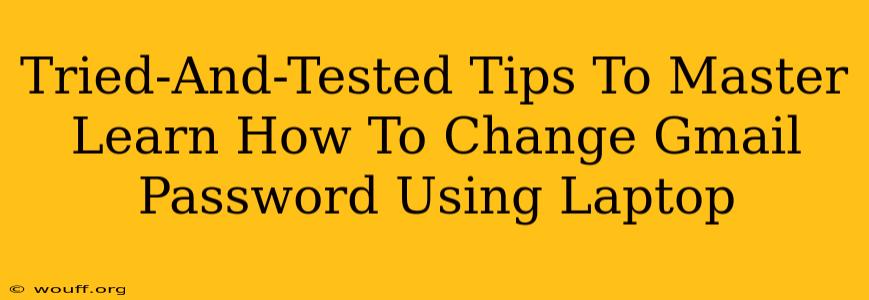Changing your Gmail password is a crucial step in maintaining the security of your online accounts. A strong, unique password is your first line of defense against hackers and unauthorized access. This guide provides tried-and-tested tips to help you master the process of changing your Gmail password using your laptop.
Understanding the Importance of Regularly Changing Your Gmail Password
Before we dive into the steps, let's understand why regularly changing your Gmail password is so important. Think of your Gmail account as the key to your digital life. It's linked to your other accounts, your personal information, and potentially even financial details. A compromised Gmail account can lead to identity theft, financial loss, and a significant headache.
Regularly updating your password minimizes the risk of unauthorized access. Even if someone manages to obtain your old password through a data breach elsewhere, they won't be able to access your Gmail account if you've already changed it.
Signs You Should Change Your Gmail Password Immediately:
- Suspected breach: If you suspect your account has been compromised (e.g., unusual login attempts, unfamiliar emails), change your password immediately.
- Shared device: If you've used your Gmail account on a public or shared computer, change your password as soon as possible.
- Weak password: If you're using a weak or easily guessable password, it's time for an upgrade.
- Password reuse: Avoid reusing the same password across multiple accounts. If one account is compromised, all your other accounts are at risk.
Step-by-Step Guide: Changing Your Gmail Password on a Laptop
Here's a clear, step-by-step guide on how to change your Gmail password using your laptop:
-
Access your Gmail account: Open your web browser (Chrome, Firefox, Safari, Edge, etc.) and go to
mail.google.com. Log in using your current email address and password. -
Navigate to Account Settings: Click on your profile picture (usually located in the top right corner) and select Google Account.
-
Find Security settings: In the Google Account menu, locate and click on the Security option.
-
Locate Password option: Scroll down to the "Signing in to Google" section and click on Password.
-
Enter your current password: You'll be prompted to enter your current Gmail password for verification purposes.
-
Create a new password: Enter your new password. Make it strong and unique! A strong password is at least 12 characters long, includes uppercase and lowercase letters, numbers, and symbols. Avoid using personal information like birthdays or names.
-
Confirm your new password: Re-enter your new password to confirm.
-
Save changes: Click on the "Change password" button to save your new password.
Tips for Creating a Strong and Secure Gmail Password
- Password Manager: Use a password manager to generate and securely store strong, unique passwords for all your accounts.
- Two-Factor Authentication (2FA): Enable 2FA for an extra layer of security. This adds an additional verification step, usually via a code sent to your phone.
- Regular Updates: Aim to change your password every few months, or more frequently if you suspect a security breach.
- Password complexity: Avoid easily guessable passwords like "password123" or "123456".
Conclusion: Mastering Gmail Password Security
By following these steps and incorporating strong password practices, you can significantly enhance the security of your Gmail account and protect your online identity. Remember, regular password changes and robust security measures are essential in today's digital landscape. Stay vigilant and protect your valuable information!