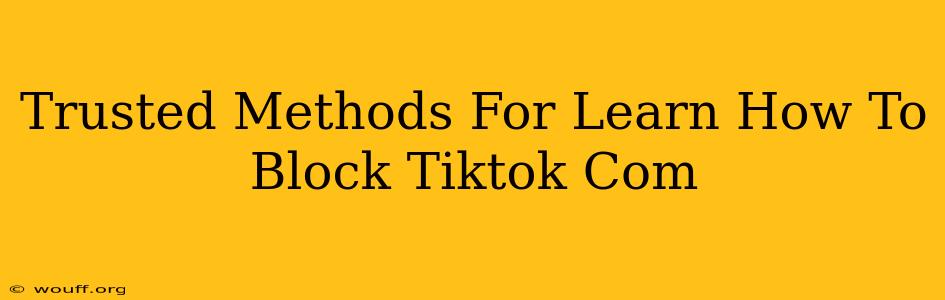TikTok's popularity is undeniable, but sometimes you need to take a break or restrict access for various reasons. This guide provides trusted methods for blocking TikTok.com on different devices and platforms, ensuring you regain control over your screen time and online experience. We'll explore techniques for both personal use and parental controls.
Blocking TikTok.com on Your Computer (Windows & Mac)
Using Your Operating System's Host File: This is a highly effective method that doesn't require any third-party software. It works by telling your computer to ignore requests to the TikTok domain.
-
Windows: Find your hosts file (usually located at
C:\Windows\System32\drivers\etc\hosts). You'll likely need administrator privileges to edit it. Open it with a text editor like Notepad. Add the following line at the end, replacing127.0.0.1with your computer's loopback address (this is usually the default):127.0.0.1 tiktok.com -
Mac: The hosts file is located at
/etc/hosts. You'll need to use a text editor like TextEdit (open it with administrator privileges) to make changes. Add the same line as above:127.0.0.1 tiktok.comImportant: Save the file after making your changes. You may need to restart your browser or computer for the changes to take effect.
Using a DNS Blocker: A DNS (Domain Name System) blocker redirects requests to TikTok to a non-existent address, effectively preventing access. Many free and paid options are available online. Research reputable DNS blockers before using them; ensure they offer strong privacy features.
Using a Firewall: Firewalls can be configured to block specific websites, including TikTok. This provides an extra layer of security and control. However, this method might require some technical expertise to set up correctly. Consult your firewall's documentation for specific instructions.
Blocking TikTok.com on Mobile Devices (Android & iOS)
Parental Control Apps: If you want to manage your children's TikTok usage, parental control apps offer robust features to block apps, websites, and even set time limits. Many reputable apps are available on both the Google Play Store and Apple App Store. Research different apps and choose one that meets your specific needs and complies with privacy regulations.
App Restrictions (iOS): iOS allows you to restrict app usage directly through its settings. This is a simple approach to limit or completely block TikTok usage on your iPhone or iPad.
App Management (Android): Android devices also offer built-in app management options. You can uninstall TikTok or use app restrictions to limit its usage. However, the precise steps may vary based on your Android version and device manufacturer.
Using a Router: Blocking TikTok at the router level prevents access on all devices connected to that network. This requires access to your router's administration panel and configuration settings. This is useful if you want to block TikTok for all family members or devices.
Choosing the Right Method: Consider Your Needs
The best method depends on your specific circumstances:
- For a temporary block: Modifying the hosts file is a quick and easy solution.
- For permanent blocking or family control: Parental control apps or router-level blocking are more suitable.
- For maximum control and security: Combining multiple methods provides the strongest protection.
Remember to always prioritize safe and reputable methods when blocking websites. Always be cautious of potentially malicious software that might promise to block TikTok but also install malware on your devices. Use trusted sources and follow official instructions for all methods outlined above.