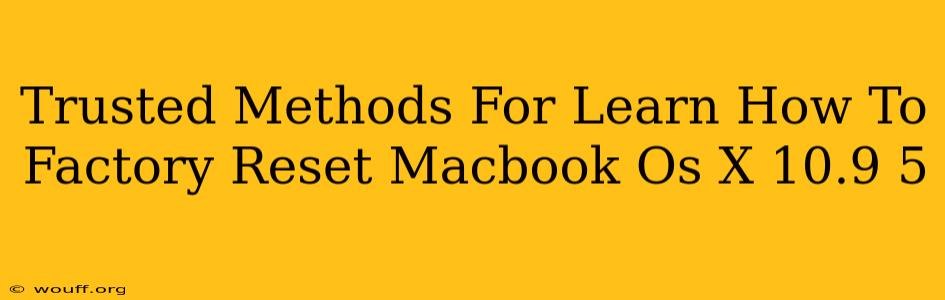Facing issues with your MacBook running OS X 10.9.5 Mavericks? A factory reset might be the solution. This guide provides trusted methods to wipe your MacBook clean and restore it to its original factory settings. Whether you're selling your MacBook, troubleshooting persistent problems, or simply want a fresh start, following these steps will ensure a successful reset.
Understanding Factory Resets on OS X 10.9.5
Before diving into the process, it's crucial to understand what a factory reset entails. This action completely erases all data on your hard drive, including your operating system, applications, files, and settings. This is irreversible, so back up any important data before proceeding. Cloud services like iCloud or external hard drives are ideal for backups.
Method 1: Using Disk Utility (Recommended)
This method offers a complete and thorough wipe of your hard drive, ensuring all data is irretrievably removed.
Steps:
- Back up your data: This is the most critical step. Back up everything you want to keep to an external drive or cloud storage.
- Restart your MacBook: Hold down the power button until it shuts down completely.
- Boot into Recovery Mode: Power on your MacBook and immediately hold down the Command + R keys. Release them when you see the Apple logo or a spinning globe.
- Open Disk Utility: In the macOS Utilities window, select "Disk Utility" and click "Continue."
- Select your hard drive: Carefully select the Macintosh HD (or similar name) from the list of drives in the sidebar. Make absolutely sure you choose the correct drive; selecting the wrong one can lead to data loss.
- Erase the drive: Click the "Erase" tab. Choose "Mac OS Extended (Journaled)" as the format and give it a name (e.g., "Macintosh HD"). Click "Erase." This process may take some time.
- Quit Disk Utility: Once the erase process is complete, quit Disk Utility.
- Reinstall OS X: From the macOS Utilities window, select "Reinstall macOS" and follow the on-screen instructions. This will reinstall a fresh copy of OS X 10.9.5.
Method 2: Using the Reinstallation Option (Less Thorough)
This method reinstalls the OS X 10.9.5 operating system but might not completely erase all your personal data. It is less thorough than using Disk Utility first.
Steps:
- Back up your data: Remember, this is crucial, even though the method is less thorough than Method 1.
- Restart your MacBook and hold down the Command + R keys as described in Method 1 to boot into Recovery Mode.
- Select "Reinstall macOS": In the macOS Utilities window, choose "Reinstall macOS" and follow the on-screen prompts.
Important Considerations:
- OS X 10.9.5 is outdated: Security updates are no longer available for this operating system. Consider upgrading to a newer, supported version of macOS if possible.
- Time: The entire process, especially using Disk Utility, can take a considerable amount of time. Be patient.
- Data Recovery: While these methods aim to erase data, professional data recovery services might still be able to retrieve some information. If you're concerned about absolute data security, consider secure data erasure software before following these steps.
By carefully following these steps, you can effectively factory reset your MacBook running OS X 10.9.5 Mavericks and prepare it for resale, troubleshooting, or a fresh start. Remember, data backup is paramount. Always prioritize backing up your crucial data before attempting any reset process.