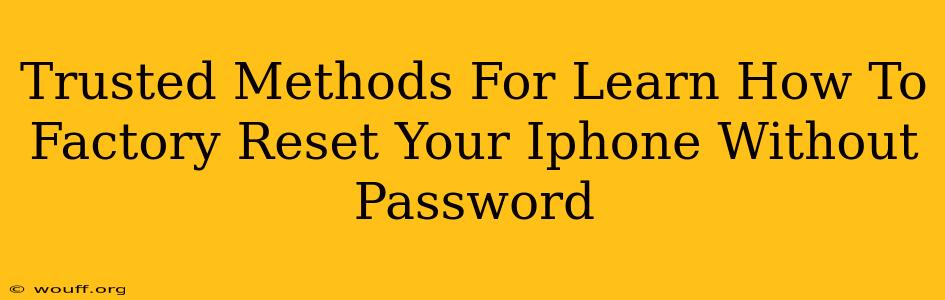Losing your iPhone passcode can be incredibly frustrating, especially if you need to wipe your data before selling or giving it away. Fortunately, there are a few methods you can explore to factory reset your iPhone without a password, although they come with important caveats. It's crucial to understand that these methods are generally only viable if you've previously set up a specific feature. Let's explore the trusted methods:
Understanding the Limitations: Why It's Difficult
Before diving into the methods, it's vital to acknowledge that bypassing security features like passcodes is intentionally made difficult by Apple. This is to protect your sensitive data from unauthorized access. Therefore, methods to factory reset your iPhone without a password are typically only successful under specific circumstances. If you haven't taken proactive steps to prepare for such a scenario, you likely won't be able to do this.
Method 1: Using Find My iPhone (for iCloud-linked devices)
This is the most common and reliable method, but only works if you've previously enabled the "Find My" feature on your iPhone and are signed in with your Apple ID. If you have, follow these steps:
-
Access iCloud.com: On a computer or another device, go to iCloud.com and sign in with your Apple ID.
-
Locate "Find My": Click on the "Find My" app.
-
Select "All Devices": You'll see a list of your Apple devices. Select your iPhone.
-
Erase iPhone: After selecting your device, you'll find an option to erase it. Click this button to initiate the factory reset.
Important Note: This method remotely wipes your iPhone, requiring an internet connection. After erasing, your iPhone will be restored to factory settings, removing all data and settings. This method does not bypass the passcode directly; instead, it uses your pre-existing iCloud credentials to initiate a remote wipe.
Method 2: Using iTunes/Finder (for devices previously synced)
If you've previously synced your iPhone with iTunes (on older macOS versions) or Finder (on newer macOS versions) on your computer, there is a potential workaround. This only works if you have previously disabled the passcode on your device at some point during syncing. The process involves:
-
Connect your iPhone: Connect your iPhone to your computer.
-
Open iTunes/Finder: Open the iTunes application (for macOS versions before Catalina) or Finder (for macOS Catalina and later).
-
Restore iPhone (if possible): If the option to restore your iPhone appears in the software, this might allow you to bypass your passcode. However, success isn't guaranteed. Many find that this option is unavailable unless the passcode has already been disabled at a previous sync.
Caveat: This approach is unreliable and often fails due to security improvements Apple has implemented over time. It's not a reliable way to consistently factory reset an iPhone without a passcode.
Method 3: Contact Apple Support (as a Last Resort)
If all else fails, contacting Apple Support is your best option. They have advanced troubleshooting methods, but they will likely require proof of ownership, and they are very unlikely to help unless you have other forms of identification. This might involve presenting purchase documentation, answering security questions, or providing other forms of identification. It's a final resort, not a guaranteed solution.
Important Security Considerations
Always remember the importance of securing your iPhone with a strong passcode. Enabling Find My iPhone is a critical step in protecting your device and data. Regular backups are also crucial, to ensure your data isn't lost permanently in case of accidental data loss.
Remember that bypassing security measures should only be undertaken if you are the rightful owner of the device. Attempting to circumvent security features on devices you do not own is unethical and potentially illegal.