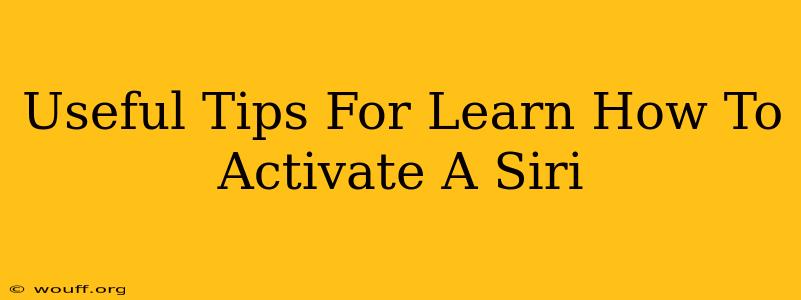Siri, Apple's intelligent personal assistant, can significantly enhance your iPhone, iPad, Mac, Apple Watch, and even your Apple TV experience. But knowing how to activate Siri effectively is key to unlocking its full potential. This guide provides useful tips and tricks to help you master Siri activation.
Understanding Siri Activation Methods
Siri offers several ways to summon her assistance, catering to different situations and preferences:
1. Voice Activation: The Most Common Method
This is the most intuitive way to activate Siri. Simply say your wake phrase:
-
"Hey Siri": This is the most popular method, allowing hands-free activation. Ensure "Hey Siri" is enabled in your device's settings. You might need to train Siri to recognize your voice for optimal performance.
-
Press and Hold the Side Button (iPhone/iPad) or Home Button (older models): For iPhones with a Home button or older iPad models, holding down the button will activate Siri. On newer iPhones, holding the side button achieves the same. This method is useful when "Hey Siri" is unavailable or inconvenient.
2. Using Siri on Your Apple Watch
Activating Siri on your Apple Watch is slightly different. You can:
- Speak the wake phrase "Hey Siri." (requires "Hey Siri" to be enabled in the Watch app on your iPhone).
- Press and hold the Digital Crown until Siri appears on the screen.
3. Activating Siri on Your Mac
Siri on your Mac offers a similar experience to iOS and iPadOS. You can activate it in several ways:
- Say "Hey Siri." (Ensure that "Hey Siri" is enabled in System Preferences > Siri)
- Click the Siri icon in the menu bar.
- Use the keyboard shortcut: Press Command + Space (This might also open Spotlight search if Siri isn't your default.)
Troubleshooting Common Siri Activation Problems
Even with proper setup, you might encounter issues. Here are some common problems and their solutions:
1. "Hey Siri" Isn't Responding
- Check your device's microphone: Ensure there are no obstructions and that the microphone is working correctly.
- Verify "Hey Siri" is enabled: Go to your device's settings and check if the "Hey Siri" feature is toggled on.
- Train Siri to recognize your voice: Go to your device's settings and follow the steps to retrain Siri to your voice. This is crucial for accurate voice recognition.
- Network connectivity: Ensure you have a stable internet connection for cloud-based services.
- Background noise: Reduce background noise for optimal voice recognition.
2. Siri is Activated Accidentally
- Adjust Siri sensitivity: You can adjust the sensitivity of Siri's voice activation in your device's settings. Lowering the sensitivity can reduce accidental activations.
Tips for Getting the Most Out of Siri
- Experiment with different phrasing: Try varying your wording when asking Siri questions or giving commands.
- Use precise language: Be specific in your requests for more accurate results.
- Keep learning: Siri is constantly evolving. Explore new features and commands to fully leverage its capabilities.
By following these tips and troubleshooting common problems, you'll become proficient in activating and using Siri, making your Apple devices even more efficient and enjoyable to use. Remember, the key is understanding the various activation methods and proactively addressing any issues that arise.