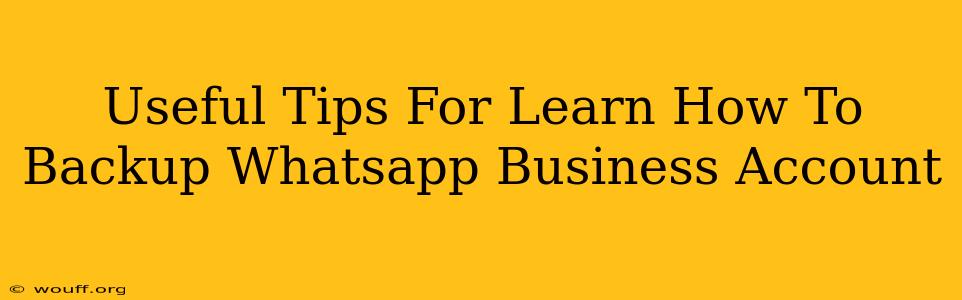Backing up your WhatsApp Business account is crucial for protecting your valuable business data. Losing your chat history, customer interactions, and media files could severely impact your operations. This guide provides useful tips to ensure you're regularly backing up your WhatsApp Business data and prepared for any eventuality.
Understanding WhatsApp Business Backup Options
WhatsApp Business offers two primary backup methods:
-
Local Backup: This backs up your data to your phone's internal storage or an SD card. It's convenient but vulnerable to phone loss or damage.
-
Google Drive Backup: This method backs up your chat history and media to your Google Drive account, providing more secure offsite storage. This is the strongly recommended method for comprehensive protection.
Choosing the Right Backup Method
While local backups are easy to set up, Google Drive backups offer superior protection and recovery options. Consider the potential risks associated with local backups before relying solely on this method. For businesses, the security and redundancy of Google Drive are invaluable.
Step-by-Step Guide to Backing Up Your WhatsApp Business Data
Let's delve into the process of setting up and managing both backup methods:
1. Backing Up to Google Drive
-
Open WhatsApp Business: Launch the WhatsApp Business app on your Android device.
-
Access Settings: Tap the three vertical dots in the top right corner to open the menu, then select "Settings."
-
Navigate to Chats: Tap "Chats," then "Chat backup."
-
Choose Google Drive Account: Select the Google account you want to use for backups. Ensure you have sufficient storage space.
-
Configure Backup Frequency: Decide how often you want automatic backups: Daily, Weekly, or Monthly. Daily backups are recommended for businesses to minimize data loss.
-
Include Videos (Optional): Choose whether to include videos in your backup. This will significantly increase the backup size. Consider the storage space on your Google Drive account before including videos.
-
Initiate Backup: Tap "Back Up" to start the backup process. You'll see the progress bar indicating completion.
2. Backing Up Locally (to your phone)
While less secure, a local backup provides a readily available copy. The process is similar to the Google Drive backup, but the location is your device’s storage. You will find the local backup option within the "Chat Backup" menu in the app's settings.
Important Note: Regularly check your backup size to ensure you don't exceed your Google Drive storage limits or your phone's storage capacity.
Tips for Optimizing Your WhatsApp Business Backups
-
Regular Backups: Establish a consistent backup schedule. Daily backups are ideal for businesses to minimize data loss in case of unexpected issues.
-
Sufficient Storage: Ensure you have enough storage space on your Google Drive or phone's internal storage.
-
Strong Password: Use a strong and unique password for your Google account to protect your business data.
-
Test Your Restore: Periodically test the restore process to verify your backups are working correctly. This ensures you can recover your data if needed.
-
Monitor Storage Usage: Regularly monitor the size of your backups and adjust settings as needed to manage storage space efficiently.
Conclusion
Regularly backing up your WhatsApp Business account is a critical aspect of managing your business's digital presence. By following these tips and utilizing Google Drive for backups, you can protect your valuable data and ensure business continuity. Remember, proactive data management is essential for a successful and resilient business.