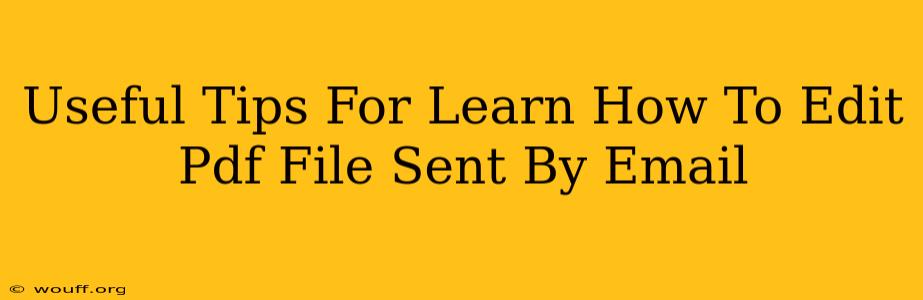Receiving a PDF file via email and needing to edit it is a common scenario. However, PDFs aren't designed for easy editing like Word documents. This guide provides useful tips and strategies for successfully editing PDFs received by email, covering various scenarios and software options.
Understanding PDF Editability
Before diving into editing, it's crucial to understand that not all PDFs are created equal. Some are image-based scans, making them difficult or impossible to directly edit. Others are created from editable documents, allowing for easier modification. The method you'll need depends entirely on the PDF's type.
Identifying Editable PDFs
- Text Selection: Try selecting text within the PDF. If you can highlight or copy text, it's likely editable using appropriate software.
- File Size: Large file sizes often indicate image-based PDFs, while smaller files suggest text-based PDFs. This is not foolproof, but a helpful indicator.
- Source: If you know the source of the PDF (e.g., a Word document converted to PDF), it's more likely to be editable.
Methods for Editing PDFs Received via Email
Here are several ways to edit PDFs, ranging from simple text adjustments to more comprehensive modifications:
1. Using Online PDF Editors
Numerous online PDF editors offer free or paid options for basic editing tasks. These are often the quickest solution for minor changes:
- Pros: Easy access, no software installation required, often free for basic features.
- Cons: Limited functionality compared to desktop software, potential security concerns with uploading sensitive documents, reliance on internet connectivity.
- Examples of tools: Many free and paid options exist; research to find one that suits your needs and ensures your data is safe.
Tips for using online editors:
- Security: Only use reputable websites with strong security protocols (HTTPS).
- Features: Check the editor's capabilities before uploading your file; ensure it can handle the type of edits you need to make.
2. Employing Desktop PDF Editors
Desktop PDF editors provide more comprehensive editing features compared to online alternatives. They are ideal for more complex edits or frequent PDF manipulation.
- Pros: Powerful editing capabilities, offline access, enhanced security.
- Cons: Require software installation, often involve a purchase cost for advanced features.
- Examples of software: Adobe Acrobat Pro (industry standard but expensive), Foxit PDF Editor, Nitro PDF Pro (various pricing tiers).
Tips for using desktop editors:
- Trial Versions: Try free trial versions before purchasing to ensure compatibility and functionality meet your requirements.
- Features: Choose software with features relevant to your editing needs (e.g., image editing, form filling).
3. Converting to a Different Format
If the PDF is a scan or otherwise uneditable, consider converting it to a different format like a Word document (.docx) using OCR (Optical Character Recognition) software.
- Pros: Allows editing in a more user-friendly format, suitable for image-based PDFs.
- Cons: OCR accuracy can vary; errors may need manual correction.
- Examples of OCR tools: Many online and desktop OCR tools are available. Some are integrated into word processing software.
Tips for converting and editing:
- Accuracy Check: Carefully review the converted document for any OCR errors before making significant edits.
- Format: Choose an appropriate output format (e.g., .docx, .rtf) that suits your editing needs.
Best Practices for Handling PDFs Sent via Email
- Security: Be cautious about opening PDFs from unknown senders to avoid malware.
- File Size: Large PDFs can slow down email and computer performance. Consider alternative methods of transferring large files.
- Accessibility: Ensure your edited PDF maintains accessibility for others who might need it (e.g., screen readers).
By understanding the different types of PDFs and using the appropriate editing methods, you can efficiently and effectively edit PDFs sent to your email inbox. Remember to prioritize security and choose the method that best suits your editing needs and technical skills.