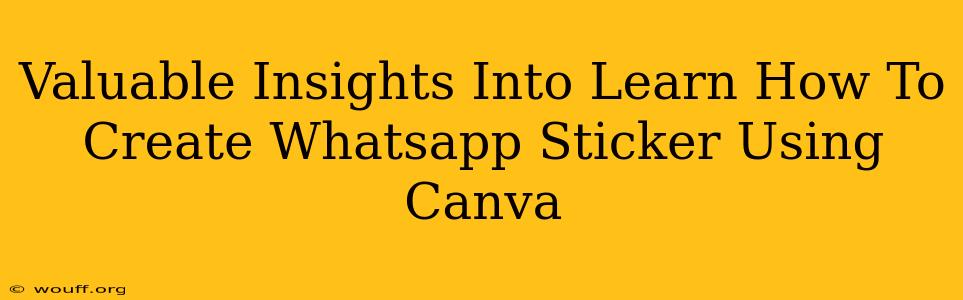Want to add a personal touch to your WhatsApp chats? Learn how to design your own custom WhatsApp stickers using Canva! This powerful design tool makes creating eye-catching stickers surprisingly easy, even if you're a design novice. This guide provides valuable insights and a step-by-step process to help you create stunning WhatsApp stickers in minutes.
Why Canva for WhatsApp Stickers?
Canva is a fantastic choice for creating WhatsApp stickers because:
- It's User-Friendly: No design experience needed! Canva's intuitive interface makes it accessible to everyone.
- Tons of Templates: Choose from pre-made templates to get started quickly, or design from scratch.
- Vast Image Library: Access millions of free stock photos, illustrations, and elements.
- Easy Customization: Easily adjust colors, fonts, and add your personal touch.
- Free & Paid Options: Canva offers both free and paid plans, providing flexibility to suit your needs.
Step-by-Step Guide: Creating WhatsApp Stickers with Canva
Here's how to create your own WhatsApp stickers using Canva:
1. Choose Your Canva Plan:
Start by selecting your Canva plan. The free version offers plenty of features for creating basic stickers. Upgrade to a Pro plan for access to more advanced features and elements.
2. Select the Right Size:
WhatsApp stickers have specific dimensions. While Canva doesn't have a specific "WhatsApp Sticker" size preset, aim for a square shape with dimensions around 512 x 512 pixels. This ensures your stickers appear crisp and clear on all devices.
3. Design Your Sticker:
This is where your creativity shines!
- Use Templates: Explore Canva's extensive library of templates. Many templates can be easily adapted for WhatsApp sticker creation. Search for terms like "stickers," "badges," or "icons" to find relevant templates.
- Upload Your Images: Import your own photos or illustrations. Ensure the image resolution is high enough for a clear sticker.
- Add Text: Use Canva's text tools to add words, quotes, or short phrases to your stickers. Choose a font that complements your design.
- Experiment with Elements: Canva provides a wide variety of elements like shapes, lines, and icons to enhance your sticker designs.
4. Download Your Stickers:
Once your sticker design is perfect, download it as a PNG file. PNGs support transparency, which is essential for WhatsApp stickers.
5. Add to WhatsApp:
There are a couple of ways to add your stickers to WhatsApp:
- Using a Third-Party App: Some third-party apps allow you to import PNG files directly as WhatsApp stickers. (Note: Always download apps from reputable sources to avoid security risks.)
- Manually Adding Stickers: This method involves creating a sticker pack and importing the stickers individually. It can be a bit more time-consuming.
Pro Tip: For the best results, create several stickers at once and add them to a sticker pack. This provides a cohesive set of stickers that reflects your personal style.
Advanced Tips for Stunning WhatsApp Stickers
- Maintain Consistency: Create a consistent style for your stickers. This makes your sticker packs more visually appealing.
- Use High-Quality Images: Avoid blurry or low-resolution images. High-quality images make your stickers look professional.
- Keep it Simple: Don't overcrowd your stickers with too many elements. Simple designs are often the most effective.
- Explore Different Styles: Experiment with various design styles, from minimalist to bold and colorful, to find what suits your personality.
Conclusion
Creating custom WhatsApp stickers with Canva is a fun and rewarding process. By following these steps and tips, you can easily design unique stickers that add personality and flair to your chats. So, unleash your creativity and start designing your own WhatsApp sticker collection today!