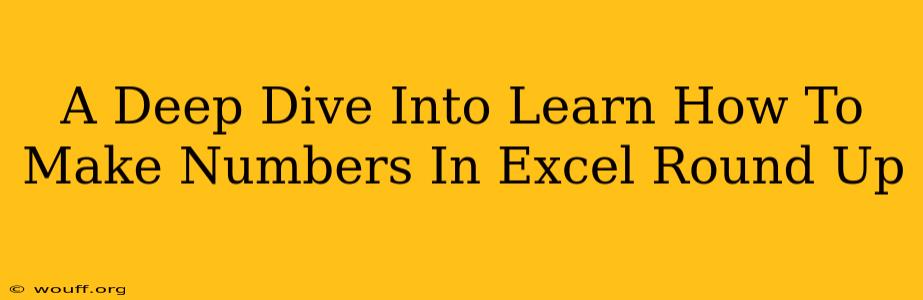Rounding numbers in Excel is a fundamental skill for anyone working with spreadsheets. Whether you're calculating budgets, analyzing data, or preparing reports, knowing how to control rounding ensures accuracy and clarity. This comprehensive guide will explore various methods for rounding up numbers in Excel, catering to different needs and levels of expertise. We'll cover the basics and delve into more advanced techniques.
Understanding Rounding in Excel
Before diving into the specifics, let's clarify what "rounding up" means. Rounding up means always increasing the number to the next highest whole number or decimal place. This differs from simply rounding, which might round up or down depending on the digit following the target place. For instance:
- Rounding: 2.5 rounds to 3; 2.4 rounds to 2.
- Rounding Up: 2.5 rounds up to 3; 2.4 rounds up to 3.
Excel provides several functions to handle rounding, each with its own strengths and applications.
Essential Excel Functions for Rounding Up
The key functions for rounding up in Excel are ROUNDUP, CEILING, and sometimes even creatively using ROUND with a little trickery. Let's explore each:
1. The ROUNDUP Function: The Straightforward Approach
The ROUNDUP function is the most direct way to round up a number to a specified number of decimal places. Its syntax is straightforward:
ROUNDUP(number, num_digits)
- number: The number you want to round up. This can be a cell reference or a numerical value.
- num_digits: The number of decimal places to round to. A positive number rounds to the right of the decimal point; a negative number rounds to the left.
Examples:
ROUNDUP(2.345, 2)returns 2.35ROUNDUP(2.345, 0)returns 3ROUNDUP(1234, -2)returns 1300 (rounding up to the nearest hundred)
2. The CEILING Function: Rounding Up to a Multiple
The CEILING function is particularly useful when you need to round up to a specific multiple. For example, you might need to round up quantities to the nearest dozen or round up prices to the nearest dollar.
CEILING(number, significance)
- number: The number to round up.
- significance: The multiple to which you want to round up.
Examples:
CEILING(2.345, 1)returns 3 (rounding up to the nearest whole number)CEILING(27, 10)returns 30 (rounding up to the nearest multiple of 10)CEILING(15, 5)returns 20 (rounding up to the nearest multiple of 5)
3. Using ROUND for Clever Rounding Up (Advanced Technique)
While not explicitly designed for rounding up, the ROUND function can be manipulated to achieve this effect. By strategically adding a small value before rounding, you can force the result to always round up.
ROUND(number + 0.00000001, num_digits)
Adding a tiny number is especially useful when dealing with numbers that would otherwise round down due to the standard rounding rules. This ensures that any result on the threshold is always rounded up.
Practical Applications: Real-World Examples
Let's illustrate the usefulness of these functions with practical scenarios:
- Inventory Management: Rounding up the quantity of materials needed to avoid shortages. Use
CEILINGto round up to the nearest whole unit or box size. - Pricing: Rounding up prices to the nearest dollar or five cents for easier customer comprehension. Employ
ROUNDUPorCEILING. - Financial Reporting: Rounding up figures for financial statements to provide clearer, more concise reporting. Use
ROUNDUPfor precise control over decimal places. - Data Analysis: Rounding up data points for better visualization or simplification of results.
ROUNDUP,CEILING, or the cleverROUNDtrick can all be helpful.
Troubleshooting and Tips
- Error Handling: Ensure your input data is correctly formatted as numbers to prevent errors.
- Understanding Significance: In
CEILING, the significance determines the multiple to round to; choosing the wrong significance leads to inaccurate results. - Choosing the Right Function: Select the function that best suits your specific rounding requirements.
ROUNDUPis great for decimal place control;CEILINGis best for multiples.
Mastering these rounding techniques will significantly enhance your Excel proficiency. Experiment with different functions and scenarios to solidify your understanding and become an Excel expert. Remember to choose the function most suited to your specific requirements for accurate and efficient results.