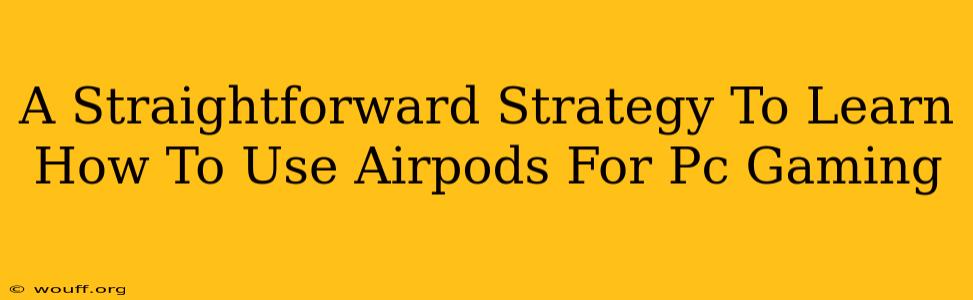AirPods, renowned for their seamless integration with Apple devices, aren't traditionally considered the go-to choice for PC gaming. However, with a little know-how, you can successfully use your AirPods for PC gaming, enhancing your experience in specific scenarios. This guide provides a straightforward strategy to get you started.
Understanding the Limitations
Before diving in, it's crucial to acknowledge AirPods' inherent limitations for PC gaming:
- High Latency: This is the biggest hurdle. Latency, or the delay between audio input and output, is significantly higher with AirPods compared to dedicated gaming headsets. This delay can be detrimental in fast-paced games, potentially impacting your reaction time and competitive edge.
- Limited Surround Sound: While AirPods offer decent spatial audio, they don't offer the immersive surround sound experience of many gaming headsets. This can reduce your ability to pinpoint enemy locations accurately in games.
- Microphone Quality: While sufficient for casual calls, the microphone quality of AirPods may not be ideal for competitive gaming where clear communication is vital. Teammates might struggle to understand you in noisy environments.
When AirPods Can Work for PC Gaming
Despite their limitations, AirPods can be a viable option in specific situations:
- Casual Gaming: For less demanding games where precise audio positioning isn't critical, AirPods are perfectly adequate. Think puzzle games, strategy games, or single-player adventures.
- Portability: If you frequently game on your PC while on the go, the portability and convenience of AirPods are hard to beat.
- Short Gaming Sessions: For quick gaming sessions, the latency might not be as noticeable, making AirPods a practical choice.
- No Dedicated Headset: If you don't own a gaming headset and need a quick solution, AirPods can provide a temporary alternative.
Connecting AirPods to Your PC
Connecting your AirPods to your PC is relatively simple:
- Ensure Bluetooth is Enabled: Make sure Bluetooth is enabled on your PC.
- Put AirPods in Pairing Mode: Put your AirPods in pairing mode by placing them in their case, opening the lid, and holding down the button on the back of the case until the light flashes white.
- Select AirPods from PC Bluetooth Settings: Your PC should detect your AirPods. Select them from the list of available Bluetooth devices to pair them.
- Test Audio: Once paired, test the audio output to ensure everything is working correctly.
Optimizing the Audio Experience
While you can't completely eliminate latency, you can take steps to minimize its impact:
- Update Drivers: Ensure your PC's audio drivers are up-to-date.
- Close Unnecessary Applications: Running multiple applications simultaneously can increase system load and potentially exacerbate latency.
- Experiment with Different Audio Settings: Tweak your PC's audio settings to find the optimal balance between latency and audio quality. Sometimes, lowering the audio quality slightly can improve performance.
Alternatives to Consider
If you're serious about PC gaming, investing in a dedicated gaming headset is strongly recommended. They offer significantly lower latency, superior sound quality, and better microphone performance.
Conclusion
Using AirPods for PC gaming is a viable option under specific circumstances. However, be aware of their limitations, primarily the higher latency, before jumping in. If you're looking for the best possible gaming audio experience, a dedicated gaming headset remains the superior choice. Remember to assess your gaming needs and choose the audio solution that best fits your requirements.