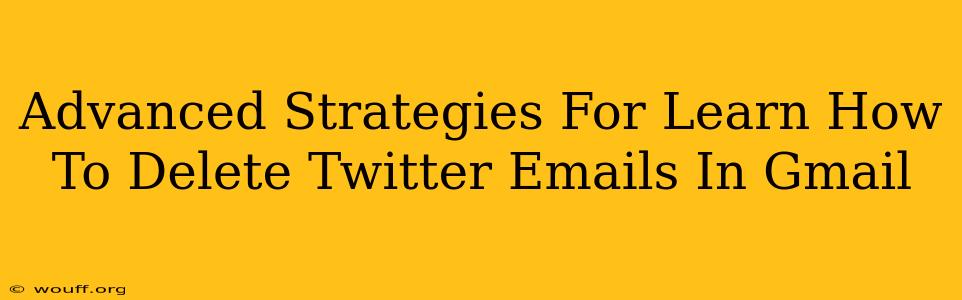Are you tired of your Gmail inbox being flooded with Twitter notifications? Do those incessant emails from Twitter clog your inbox and make it hard to find what's truly important? This comprehensive guide offers advanced strategies to effectively manage and delete Twitter emails from your Gmail account, reclaiming your inbox peace and boosting your productivity.
Understanding the Source of Twitter Emails
Before diving into deletion strategies, it's crucial to understand why you're receiving so many Twitter emails. Twitter sends emails for various reasons, including:
- Notifications: These are triggered by mentions, follows, retweets, direct messages, and other activity on your Twitter account.
- Account Updates: Twitter may send emails regarding account changes, security alerts, or policy updates.
- Promotional Emails: These might include updates on new features, product announcements, or marketing campaigns.
Identifying the type of emails you're receiving will help you choose the most effective deletion method.
Advanced Strategies for Deleting Twitter Emails
Here are some powerful techniques to tackle those pesky Twitter emails:
1. Utilizing Gmail Filters: The Power of Automation
Gmail's filter system is a powerful tool for automating email management. Here's how to create a filter to automatically delete or archive Twitter emails:
- Access Gmail Filters: In Gmail, click the gear icon (Settings) and select "See all settings." Navigate to the "Filters and Blocked Addresses" tab.
- Create a New Filter: Click "Create a new filter."
- Specify Criteria: In the "From" field, enter "noreply@twitter.com" or any other Twitter email address you frequently receive emails from. You can also add keywords from the email subject lines to narrow down your filter, for example, "mention" or "retweet."
- Choose Action: Select "Delete it" to automatically delete matching emails or "Skip the Inbox (Archive it)" to move them to the archive without deleting them.
- Create Filter: Click "Create filter."
2. Leveraging Gmail's Search Operators: Precision Targeting
Gmail's search operators provide pinpoint accuracy for deleting specific Twitter emails. Try these powerful combinations:
from:noreply@twitter.com: This targets all emails from Twitter's noreply address.subject:Twitterorsubject:"Your Tweet Was Retweeted": Use subject keywords to delete emails related to specific types of Twitter activity.from:noreply@twitter.com subject:mention: This combines the "from" and "subject" operators for targeted filtering.
Once you've refined your search, select all matching emails and click the delete button.
3. Managing Twitter Email Preferences: The Source Control
While deleting emails is effective, controlling the source is even better. Log in to your Twitter account and review your email notification settings. You can customize which types of notifications you receive via email, significantly reducing the influx of unwanted messages. Focus on turning off less important notifications and tailoring your preferences to only receive crucial updates.
4. Unsubscribe (if applicable): A Targeted Approach
While Twitter doesn't offer a typical "unsubscribe" button for all emails, some promotional or marketing emails might include an unsubscribe link. Look for this option within those emails. However, be aware that unsubscribing might limit some types of important Twitter updates.
5. Using Third-Party Email Management Tools: Advanced Solutions
Several third-party email management tools offer more advanced filtering and automation options. These tools can help automate the process of managing and deleting emails based on complex criteria, freeing up your time and mental space.
Maintaining a Clean Inbox: Proactive Strategies
Beyond deleting existing emails, adopting these proactive strategies will help keep your Gmail inbox clutter-free in the long run:
- Regularly check your filters: Ensure your filters are working effectively and update them as needed.
- Review Twitter email settings periodically: Make sure your notification preferences remain aligned with your needs.
- Utilize Gmail labels: Create labels for organizing important Twitter emails, keeping them separate from other email types.
By implementing these advanced strategies, you can effectively manage and delete Twitter emails from your Gmail account, achieving a more organized and productive inbox. Remember to choose the method(s) that best suit your needs and level of technical comfort.