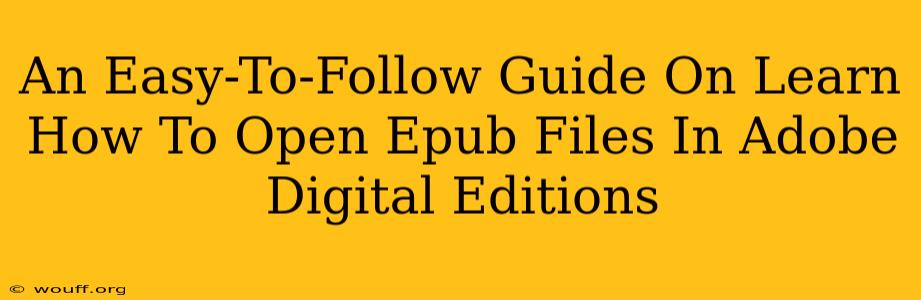Adobe Digital Editions (ADE) is a popular ebook reader, but sometimes getting started can be tricky. This guide will walk you through the simple process of opening EPUB files in ADE, ensuring a smooth and enjoyable reading experience. We'll cover everything from initial setup to troubleshooting common issues.
Understanding Adobe Digital Editions and EPUB Files
Before we dive into the process, let's briefly define our key terms.
-
Adobe Digital Editions (ADE): ADE is free software from Adobe that allows you to read ebooks, particularly those in the EPUB format. It offers features like DRM management (for protected books), library organization, and syncing across devices.
-
EPUB (Electronic Publication): EPUB is a widely used open standard for ebooks. It allows for reflowable text, meaning the text adjusts to different screen sizes, making it ideal for reading on various devices.
Opening EPUB Files in Adobe Digital Editions: A Step-by-Step Guide
Here’s how to open your EPUB files using Adobe Digital Editions:
Step 1: Download and Install Adobe Digital Editions
If you haven't already, download Adobe Digital Editions from the official Adobe website. The installation process is straightforward and should only take a few minutes.
Step 2: Authorize Your Computer (Important for DRM Protected Books)
Many ebooks are protected with Digital Rights Management (DRM). To read these books in ADE, you'll need to authorize your computer. This usually involves entering your Adobe ID and password. You'll find the authorization option within ADE's preferences or settings. Note: You may need to authorize your computer only once.
Step 3: Adding EPUB Files to Your Library
There are two primary ways to add EPUB files to your ADE library:
-
Drag and Drop: The simplest method. Simply locate your EPUB file on your computer, then drag and drop it onto the ADE window.
-
Using the "Add to Library" Menu: Within ADE, look for a menu option (often labeled "File" or similar) and select "Add to Library." Navigate to your EPUB file and select it.
Step 4: Reading Your Ebook
Once your EPUB file is added to your ADE library, it will appear in your library list. Double-click on the file's title to open and begin reading your ebook.
Troubleshooting Common Issues
While the process is usually seamless, you might encounter a few problems:
-
File Not Opening: Ensure the file is actually an EPUB file and not a different format (like PDF or MOBI). Also, check file permissions to ensure ADE has access to the file.
-
DRM Errors: If you're encountering DRM errors, double-check that your computer is properly authorized within ADE. Ensure you're using the correct Adobe ID associated with the purchased ebook.
-
ADE Not Launching: Try restarting your computer. If the problem persists, try reinstalling ADE.
Maximizing Your ADE Experience
Here are a few tips for enhancing your reading experience:
-
Adjusting Text Settings: ADE allows you to customize font size, style, and background color. Experiment with these settings to find the perfect reading environment.
-
Using Bookmarks and Highlights: Take advantage of ADE's bookmark and highlight features to easily return to specific passages.
-
Syncing Across Devices: If you have multiple devices authorized with your Adobe ID, your reading progress will usually sync automatically.
By following these steps and troubleshooting tips, you can easily open and enjoy your EPUB files in Adobe Digital Editions. Happy reading!