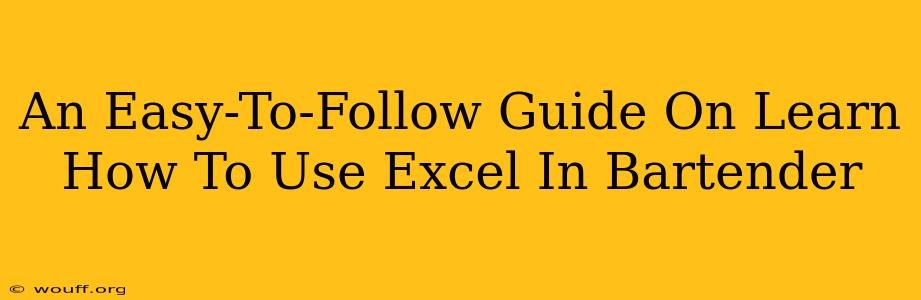Are you a bartender looking to streamline your operations and impress your customers with your efficiency? Learning how to leverage Microsoft Excel can significantly boost your skills, from managing inventory to tracking sales and even creating custom cocktail recipes. This guide provides an easy-to-follow walkthrough of essential Excel functions for bartenders.
Why Excel is Your New Best Friend Behind the Bar
Many bartenders rely on pen and paper, but Excel offers a powerful alternative. Here's why it's worth learning:
- Inventory Management: Easily track your stock levels, identify low-stock items, and automatically calculate costs. No more frantic last-minute dashes to the liquor store!
- Sales Tracking: Monitor your best-selling drinks, analyze sales trends, and make data-driven decisions about your menu.
- Recipe Management: Create and organize detailed cocktail recipes, ensuring consistency and reducing errors.
- Cost Control: Calculate the cost of each drink to optimize your pricing strategy and maximize profits.
- Staff Scheduling: Create and manage employee schedules with ease.
Essential Excel Functions for Bartenders
Let's dive into the specific Excel functions that will revolutionize your bartending workflow.
1. Basic Data Entry & Organization
This is the foundation. Create separate worksheets for inventory, sales, recipes, and staff. Use clear and consistent column headers (e.g., "Item," "Quantity," "Cost," "Date").
2. SUM Function: Calculating Totals
The SUM function is your go-to for calculating the total value of your inventory, daily sales, or the cost of goods sold. For example, =SUM(A1:A10) will sum the values in cells A1 through A10.
3. COUNT Function: Counting Items
The COUNT function is useful for determining how many items you have in stock or how many drinks you've sold. =COUNT(B1:B10) counts the number of numerical entries in cells B1 to B10.
4. AVERAGE Function: Calculating Averages
Calculate the average cost of your drinks or the average daily sales using the AVERAGE function. For example, =AVERAGE(C1:C10) calculates the average value of cells C1 to C10.
5. VLOOKUP Function: Finding Specific Data
This powerful function helps you quickly find information based on a specific criteria. For example, you can use VLOOKUP to find the cost of a specific liquor based on its name in your inventory sheet.
6. Conditional Formatting: Highlight Important Data
Highlight low-stock items in red or best-selling drinks in green to quickly identify key information. Excel's conditional formatting makes this effortless.
Building Your Excel System: A Step-by-Step Example (Inventory)
Let's create a simple inventory sheet:
- Create Columns: Create columns for "Item," "Quantity," "Unit Cost," and "Total Cost."
- Data Entry: Input your inventory data.
- Calculate Total Cost: In the "Total Cost" column, use the formula
=Quantity*Unit Costfor each item. - Calculate Total Inventory Value: Use the
SUMfunction to calculate the total value of your inventory.
This simple system provides a clear overview of your stock and its value. You can expand this to include expiration dates and other relevant details.
Beyond the Basics: Advanced Techniques
As you become more comfortable, explore more advanced features like:
- Pivot Tables: Analyze your sales data to identify trends and patterns.
- Charts and Graphs: Visualize your data to make it easier to understand.
- Macros: Automate repetitive tasks, such as generating reports.
Conclusion: Level Up Your Bartending Game with Excel
Mastering even the basic functions in Excel can dramatically improve your efficiency and professionalism behind the bar. This easy-to-follow guide provides a solid foundation; continue exploring the software's vast capabilities to unlock its full potential in managing your bar operations. Remember, consistent practice is key! Start small, build your system gradually, and you'll soon be amazed at how much time and effort you save.