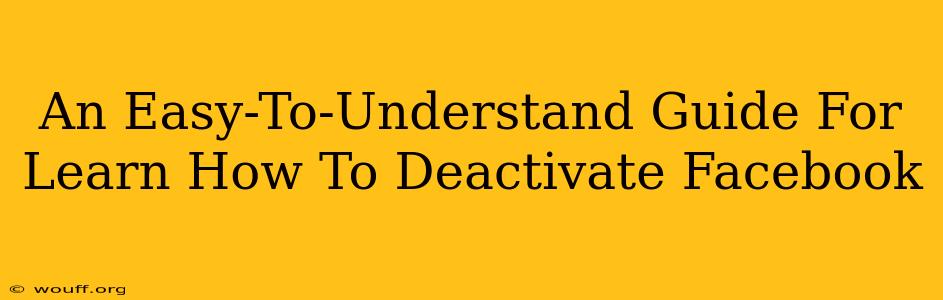Facebook, while a powerful tool for connection, can sometimes feel overwhelming or simply unnecessary. Perhaps you're taking a break from social media, focusing on other priorities, or just need a digital detox. Whatever your reason, knowing how to deactivate your Facebook account is a valuable skill. This guide provides a clear, step-by-step process to help you temporarily or permanently remove yourself from the Facebook ecosystem.
Understanding Deactivation vs. Deletion
Before we dive into the how-to, it's important to understand the difference between deactivating and deleting your Facebook account:
-
Deactivation: This is like putting your account to sleep. Your profile is hidden from others, and you won't receive notifications. However, your data remains on Facebook's servers, and you can easily reactivate your account at any time. Think of it as a temporary pause.
-
Deletion: This is permanent. Once you delete your account, your profile, posts, photos, and other data are gone from Facebook's servers (though it may take some time for everything to be completely removed). This action is irreversible, so consider it carefully.
This guide focuses on deactivation, as it's the more common and easily reversible choice. We'll also briefly touch on deletion at the end.
How to Deactivate Your Facebook Account: A Step-by-Step Guide
Here's how to deactivate your Facebook account on a desktop computer or mobile device:
Step 1: Accessing Your Facebook Settings
- Log in: Open your Facebook account in your preferred web browser or mobile app.
- Find Settings & Privacy: Look for a downward-facing arrow in the upper right-hand corner (desktop) or the three horizontal lines (mobile). Click on it.
- Select Settings & Privacy: In the dropdown menu, choose "Settings & Privacy".
Step 2: Navigating to Account Settings
- Choose Settings: In the "Settings & Privacy" menu, select "Settings".
- Locate Your Account Settings: You'll see several options within your settings; find and select "Your Facebook Information". The exact wording might vary slightly depending on your app version.
Step 3: Initiating Deactivation
- Find Deactivation: In the "Your Facebook Information" menu, locate the option for "Deactivation and Deletion".
- Choose Deactivate Account: Select this option; you might see the words "Deactivate Account" or similar phrasing.
Step 4: Confirming Your Choice
- Review the Information: Facebook will provide a summary of what happens when you deactivate your account. Read this carefully.
- Confirm Deactivation: Click the button to confirm your choice. You might need to enter your password for security purposes.
Congratulations! You have successfully deactivated your Facebook account.
Reactivating Your Account
Reactivating your deactivated Facebook account is simple. Just log back in using your email address and password. Facebook will restore your profile and settings as they were before deactivation.
How to Delete Your Facebook Account (Permanently)
If you're certain you want to permanently delete your Facebook account, the process is similar. Follow the steps outlined above, but instead of choosing "Deactivate Account," select the option for "Delete Account". Facebook will guide you through the process, giving you a specific timeframe before the deletion is complete. Remember: This action is irreversible.
Conclusion
Deactivating or deleting your Facebook account is a straightforward process. This guide provides a clear pathway to manage your online presence and take control of your relationship with social media. Remember to choose the option that best suits your needs – temporary deactivation or permanent deletion. Carefully consider your decision before proceeding with the permanent deletion option.