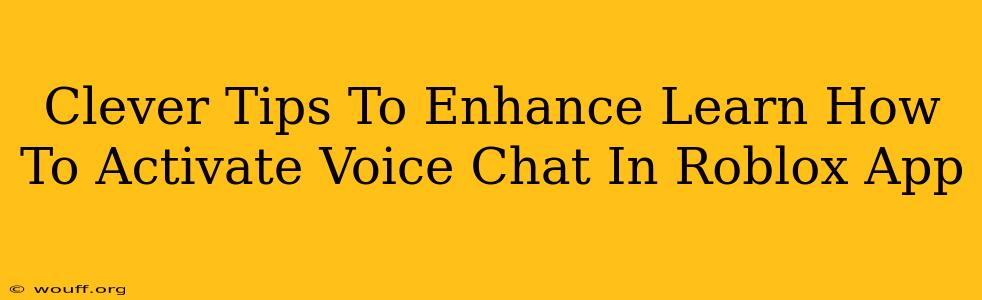Roblox is a massively popular online gaming platform, offering a vast universe of user-created games and experiences. A key part of the Roblox experience for many players is interacting with others, and voice chat is a significant tool for enhancing this interaction. However, activating and effectively using voice chat in the Roblox app can sometimes be tricky. This guide will provide you with clever tips to not only activate voice chat but also to improve your experience with it.
Understanding Roblox Voice Chat Settings
Before diving into the activation process, it's crucial to understand the nuances of Roblox's voice chat settings. These settings aren't uniformly applied across all games and accounts; they depend on various factors.
Age Restrictions: A Key Factor
Roblox places significant emphasis on the safety and well-being of its younger users. Therefore, voice chat access is often restricted based on age. If you're under the age specified by Roblox, you might find voice chat unavailable, regardless of your in-game settings. Parental controls and account verification are frequently used to manage access based on age.
Game-Specific Voice Chat Enablement
Not all Roblox games support voice chat. Some developers choose to disable it, focusing on other interaction methods. Before attempting to activate voice chat, check the individual game's settings or description to ensure voice chat functionality is even available within that specific game experience.
Device Compatibility: Ensuring Your Setup Works
Make sure your device (smartphone, tablet, or computer) meets the minimum system requirements for Roblox voice chat. Poor internet connectivity or insufficient processing power can significantly impede voice chat functionality. A strong, stable internet connection is a must.
Activating Voice Chat in the Roblox App: A Step-by-Step Guide
Activating voice chat usually involves several steps. The exact steps may vary slightly depending on whether you're using the mobile app or the desktop client, but the general principles remain the same.
Step 1: Check Your Roblox Account Settings
Begin by logging into your Roblox account. Navigate to your settings menu. Look for a section dedicated to "Privacy" or "Voice Chat." Here you'll typically find options to enable or disable voice chat. Ensure that voice chat is enabled at the account level.
Step 2: Game-Specific Settings
Once you've enabled voice chat in your account settings, enter the game you wish to use voice chat in. Many games have their own in-game settings that further control voice communication. Check for options like:
- Voice Chat On/Off: A simple toggle switch.
- Voice Chat Channels: Selection of available channels or groups.
- Input/Output Devices: Choose your microphone and speakers.
Step 3: Testing Your Microphone and Speakers
After enabling voice chat in both your account and game settings, it's crucial to test your audio devices. Most Roblox games have a built-in voice chat test feature that allows you to speak and check if your microphone is working correctly. Pay close attention to any feedback or volume adjustments.
Step 4: Troubleshooting
If you still cannot hear or be heard, consider these troubleshooting steps:
- Check your internet connection: A weak or unstable internet connection is a common culprit.
- Restart the Roblox app: Sometimes a simple restart can resolve temporary glitches.
- Update your drivers: Ensure your audio drivers are up-to-date.
- Check your microphone and speaker settings: Ensure these are correctly selected within your operating system.
- Check your privacy settings: Review both your Roblox account and operating system settings for any restrictions.
Enhancing Your Voice Chat Experience
Successfully activating voice chat is only half the battle; optimizing it is key to a positive experience.
Use a Headset for Clear Communication
Using a headset (headphones with a built-in microphone) significantly improves audio quality, reducing background noise and providing clearer communication for other players.
Manage Your Volume Levels
Adjust your microphone and speaker volumes appropriately. Avoid being too loud or too quiet for others to hear you comfortably.
Be Mindful of Your Surroundings
Minimize background noise as much as possible when using voice chat. A noisy environment will make it difficult for others to understand you.
Follow Community Guidelines
Always be respectful and follow Roblox's community guidelines when using voice chat. Avoid inappropriate language or behavior.
By following these tips, you can not only activate voice chat within the Roblox app but also significantly improve the quality and enjoyment of your online gaming experience. Remember to always prioritize safety and respect within the Roblox community.