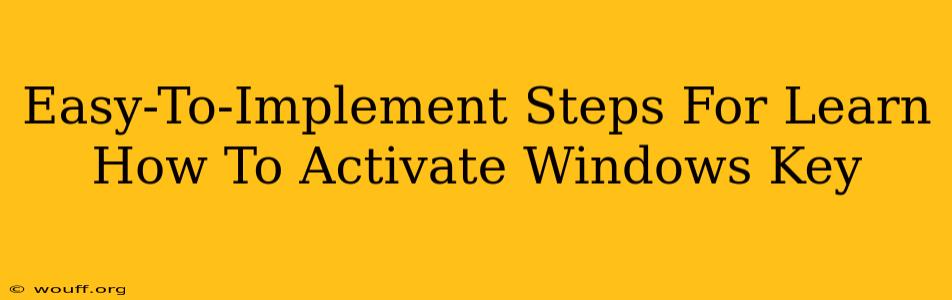Activating your Windows key is crucial for unlocking the full potential of your operating system. Without activation, you'll be limited in features and functionality, potentially impacting your productivity and overall user experience. This guide provides straightforward steps to activate your Windows key, regardless of your experience level. Let's get started!
Understanding Windows Activation
Before we dive into the activation process, it's helpful to understand why activation is necessary. Microsoft requires activation as a form of software licensing, ensuring that only legitimate copies of Windows are used. This helps protect against software piracy and ensures that users receive updates and support.
There are various ways to activate Windows, depending on how you acquired your Windows license:
- Using a Product Key: This is the most common method. You'll need a 25-character alphanumeric key that came with your new PC, was included in your purchase confirmation email, or is attached to the packaging.
- Digital License: If you upgraded to Windows 10 or 11 from a qualified previous version, or if you purchased your Windows license digitally, your device may have a digital license linked to your Microsoft account. This simplifies the activation process.
Step-by-Step Guide to Activating Your Windows Key
Here's a clear, step-by-step process to activate your Windows:
Method 1: Using a Product Key
- Open Settings: Click the Start button, then select "Settings" (the gear icon).
- Navigate to Activation: In Settings, click "System," then select "Activation."
- Enter Product Key: You'll see an option to "Change product key." Click this and enter your 25-character product key precisely. Double-check for typos as incorrect entry can lead to activation failure.
- Follow On-Screen Instructions: Windows will automatically attempt to activate. You might need to restart your computer to complete the process.
- Verify Activation: Once restarted, return to "Settings" > "System" > "Activation" to verify that Windows is activated successfully. You should see a message confirming activation.
Method 2: Using a Digital License
If you believe you have a digital license, the process is often automatic. Windows will typically detect and activate your digital license during setup or after a significant update. However, if you experience issues:
- Check Your Microsoft Account: Ensure you're signed in with the Microsoft account associated with your Windows purchase.
- Troubleshoot Activation: In "Settings" > "System" > "Activation," look for troubleshooting options. Windows may provide specific steps to help resolve activation problems.
- Contact Microsoft Support: If the automatic activation or troubleshooting fails, contacting Microsoft support directly is your best option. They can assist with verifying your license and activating your Windows.
Troubleshooting Activation Issues
Even with accurate keys, activation problems can sometimes occur. Here are some common troubleshooting steps:
- Internet Connection: Ensure you have a stable internet connection, as activation requires online verification.
- Firewall/Antivirus: Temporarily disable your firewall or antivirus software to see if they are interfering. Remember to re-enable them afterward.
- Check System Files: Run a System File Checker scan (SFC scan) to check for corrupted system files. This can sometimes resolve activation errors. Search for "Command Prompt" in your start menu, run it as administrator, and type
sfc /scannow. - Reinstall Windows (Last Resort): In extreme cases, a clean reinstall of Windows might be necessary. However, remember to back up your important data first.
Keywords: activate windows key, windows activation, windows product key, digital license, how to activate windows, windows 10 activation, windows 11 activation, troubleshoot windows activation, activate windows 10, activate windows 11
By following these steps and troubleshooting tips, you should be able to successfully activate your Windows key and enjoy all the features your operating system has to offer. Remember to always obtain your Windows license from reputable sources to ensure a smooth and legitimate activation experience.