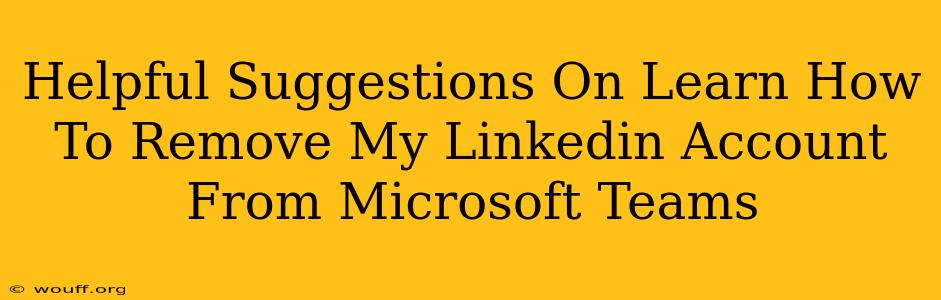Are you tired of seeing your LinkedIn account integrated with Microsoft Teams? Want to disconnect them and regain control over your professional online presence? This guide offers helpful suggestions on how to remove your LinkedIn account from Microsoft Teams, ensuring a smoother workflow and enhanced privacy.
Understanding the LinkedIn-Microsoft Teams Connection
Before diving into the removal process, it's crucial to understand why your LinkedIn account might be connected to Microsoft Teams in the first place. This integration often happens when you use your Microsoft account to sign into LinkedIn or when LinkedIn is added as an app within Teams. This connection allows for features like displaying your LinkedIn profile information alongside your Teams profile and potentially facilitating easier networking within the platform.
However, if this integration isn't beneficial or you prefer to keep your professional networks separate, removing the connection is a simple process.
Steps to Remove Your LinkedIn Account from Microsoft Teams
The process for removing your LinkedIn account from Microsoft Teams is straightforward, but the exact steps might vary slightly depending on your Microsoft Teams version and operating system. Here's a general guide focusing on the most common methods:
Method 1: Removing the LinkedIn App from Teams
This is the most common way to disconnect your LinkedIn account. This method primarily removes the LinkedIn app from your Teams environment, thus disconnecting the integration. This doesn't necessarily remove the connection from your LinkedIn account itself; it just limits its access within Teams.
- Open Microsoft Teams: Launch the Microsoft Teams application on your computer or mobile device.
- Navigate to Apps: Locate and click on the "Apps" icon (usually a puzzle piece or grid icon). You might find this in the left-hand navigation bar.
- Find LinkedIn: Search for "LinkedIn" within the app store.
- Remove the App: Click on the LinkedIn app and select the option to "Remove" or "Uninstall". Confirm your choice when prompted.
Method 2: Reviewing Connected Accounts in Microsoft Account Settings (If Applicable)
Some users have reported success by disconnecting the accounts directly within their Microsoft account settings. This is less common but can be effective in severing the deeper connection:
- Go to your Microsoft Account: Access your Microsoft account settings online.
- Manage Connected Accounts: Look for a section that allows you to manage or review the connected apps or accounts. The exact naming might vary depending on updates.
- Disconnect LinkedIn: Locate your LinkedIn connection and choose the option to disconnect or remove it.
Method 3: Check Your Microsoft Teams Profile Settings
While not always the solution, checking your Microsoft Teams profile settings can sometimes provide an option to disconnect linked accounts:
- Access Profile Settings: In Microsoft Teams, find your profile picture (usually in the top right corner).
- Explore Connected Accounts: Navigate through your profile settings and look for any section dealing with connected accounts or integrations.
Troubleshooting Tips
If you've followed the steps above and still see your LinkedIn profile integrated with Teams, consider these troubleshooting tips:
- Restart Teams: A simple restart of the Microsoft Teams application can often resolve minor glitches.
- Check for Updates: Ensure your Microsoft Teams application is up-to-date. Outdated versions can sometimes cause unexpected behavior.
- Contact Microsoft Support: If you're still experiencing issues, reach out to Microsoft support for assistance.
Maintaining Privacy and Control
Removing the LinkedIn integration is a simple yet crucial step in managing your professional online presence and maintaining control over your data sharing. By following these suggestions, you can effectively remove your LinkedIn account from Microsoft Teams and tailor your digital experience to better suit your needs. Regularly review your connected accounts across various platforms to ensure your privacy and security are maintained.