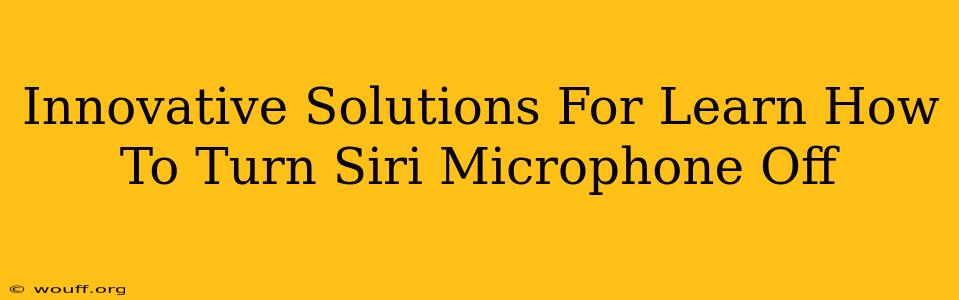Are you tired of Siri unexpectedly activating and listening in on your conversations? Feeling frustrated with the constant worry about your privacy? You're not alone! Many iPhone users share this concern. This comprehensive guide offers innovative solutions to help you learn how to effectively turn off the Siri microphone, ensuring your privacy and peace of mind. We'll explore various methods, from simple quick fixes to more in-depth settings adjustments, giving you complete control over your device's listening capabilities.
Understanding Siri's Microphone Access
Before diving into the solutions, it's crucial to understand how Siri accesses your microphone. Siri's functionality relies on constantly listening for its wake phrase ("Hey Siri"). While this allows for seamless voice commands, it also raises privacy concerns. Knowing how this works will empower you to make informed decisions about managing your device's privacy settings.
The "Hey Siri" Activation
This is the most common way Siri activates. Your iPhone is constantly listening for this phrase, even when the phone appears locked. This always-on listening is the primary reason many users want to disable or control Siri's microphone access.
Manual Activation
You can also manually activate Siri by holding down the side button (or home button on older models). This method requires a deliberate action from the user, offering a level of control.
Innovative Ways to Turn Off the Siri Microphone
Now, let's get to the practical solutions. We'll outline several methods to manage and disable Siri's microphone access, catering to different levels of technical expertise and privacy preferences.
Method 1: Disabling "Listen for 'Hey Siri'"
This is the most straightforward way to prevent Siri from constantly listening. By turning off this feature, Siri will only activate when you manually trigger it using the side or home button.
- Steps: Go to Settings > Siri & Search and toggle off Listen for "Hey Siri".
This effectively mutes Siri's always-on listening capability. Your privacy is significantly enhanced, as Siri will no longer passively listen for its wake phrase.
Method 2: Disabling Siri Completely
For a more drastic approach, you can completely disable Siri. This will prevent any Siri activation, either by voice command or manual activation.
- Steps: Go to Settings > Siri & Search and toggle off Siri.
This eliminates all Siri functionality. While effective for privacy, you will lose access to all Siri's features, including voice commands, reminders, and other integrated functions.
Method 3: Using Airplane Mode (Temporary Solution)
Need a quick solution? Enabling Airplane Mode will disable all wireless connections, including the microphone's ability to transmit data. This is a temporary fix ideal for situations where you want immediate microphone silencing.
- Steps: Swipe down from the top right corner of your screen (or swipe up from the bottom on older models) to access Control Center. Tap the Airplane Mode icon.
Remember to disable Airplane Mode once you're finished.
Method 4: Restricting Siri Access to Specific Apps
For a more nuanced approach, you can restrict Siri access to specific apps. This allows you to maintain Siri functionality for certain applications while limiting its access in others.
- Steps: Go to Settings > Siri & Search and scroll down to the list of apps. Toggle off Siri access for any apps you don't want Siri to interact with.
This granular control allows for a balanced approach between functionality and privacy.
Boosting Your iPhone's Privacy Beyond Siri
While effectively turning off the Siri microphone significantly enhances privacy, consider these additional steps for a more holistic approach:
- Regular Software Updates: Apple frequently releases updates that address security and privacy vulnerabilities. Keeping your iPhone's software up to date is crucial.
- Review App Permissions: Regularly check which apps have access to your microphone in Settings > Privacy & Security > Microphone. Revoke permissions from apps you don't trust or no longer use.
- Use a VPN: A Virtual Private Network (VPN) encrypts your internet traffic, adding an extra layer of security and privacy when using apps that access your microphone.
By implementing these innovative solutions and privacy best practices, you can regain control over your iPhone's microphone and enjoy greater peace of mind regarding your data security. Remember to choose the method that best suits your needs and comfort level. Your privacy is paramount.