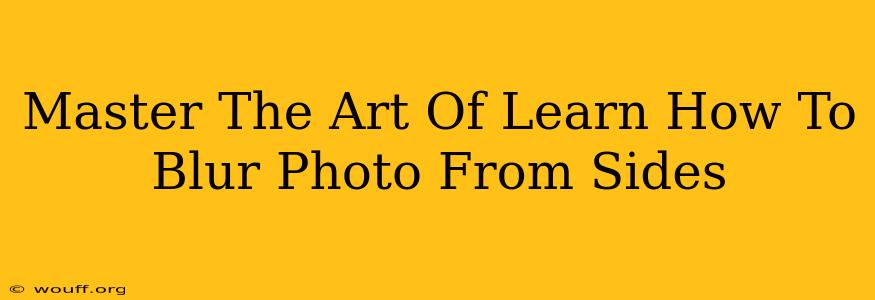Want to add a professional, polished look to your photos? Mastering the art of blurring the sides of your images is a crucial skill for photographers and designers alike. This technique, often called vignette blurring or side blurring, draws the viewer's eye to the central subject while creating a more visually appealing and balanced composition. This comprehensive guide will teach you how to blur the sides of your photos, regardless of your skill level or software preference.
Why Blur the Sides of Your Photos?
Before diving into the "how-to," let's understand why side blurring is such a valuable technique:
- Enhanced Focus: By subtly blurring the periphery, you direct the viewer's attention to the sharp, in-focus subject in the center of the image. This creates a more impactful and compelling visual narrative.
- Improved Composition: Side blurring can help balance compositions, particularly those with a strong central subject that might otherwise feel isolated or unbalanced.
- Professional Aesthetic: This effect is commonly used by professional photographers and graphic designers to create a sophisticated and polished look. It's a subtle touch that significantly elevates the overall aesthetic of your images.
- Creative Expression: Beyond its practical applications, side blurring can be used creatively to enhance mood and atmosphere. A heavily blurred background can create a sense of mystery or intimacy, while a gentler blur can add a touch of elegance.
How to Blur Photo Sides: Step-by-Step Tutorials
Here's how to achieve this effect using popular photo editing software:
1. Using Photoshop: The Powerhouse of Photo Editing
Photoshop offers unparalleled control over image manipulation. Here's a step-by-step guide:
- Open your image: Launch Photoshop and open the photo you want to edit.
- Select the area to blur: Use the Elliptical Marquee Tool or Lasso Tool to create a selection around the central area you want to keep sharp. Inversion (Select > Inverse) will then select the area you want to blur.
- Apply the Gaussian Blur: Go to Filter > Blur > Gaussian Blur. Experiment with the Radius setting to control the intensity of the blur. A subtle blur is often the most effective.
- Refine the edges (optional): For a smoother transition, use the Feather option in the selection tools to soften the edges of your selection before applying the blur.
- Save your image: Save your edited photo in your desired format (JPEG, PNG, etc.).
2. Using GIMP: The Free and Open-Source Alternative
GIMP, a free and open-source alternative to Photoshop, also provides robust tools for blurring images:
- Open your image: Open your photo in GIMP.
- Select the area to blur: Use the Ellipse Select Tool or Free Select Tool to create a selection around the central area. Use the "Select > Invert" function to select the outer areas.
- Apply the Gaussian Blur: Go to Filters > Blur > Gaussian Blur. Adjust the Radius to control the blur intensity.
- Refine (optional): Use the Feather option in the selection tools for a seamless transition.
- Save your image: Save your edited image.
3. Using Mobile Apps: Quick and Easy Editing on the Go
Many mobile apps offer quick and easy ways to blur photo sides. Popular options include Snapseed, Adobe Lightroom Mobile, and VSCO. These apps usually offer a radial blur or vignette tool that allows for precise control over the blur effect.
Tips for Mastering the Art of Side Blurring
- Subtlety is Key: Over-blurring can look unnatural. Start with a low radius and gradually increase it until you achieve the desired effect.
- Experiment with Blending Modes: In Photoshop and GIMP, experiment with different blending modes to achieve unique and creative looks.
- Consider the Subject: The effectiveness of side blurring depends on the subject matter. It works best with images featuring a clear focal point.
- Practice Makes Perfect: The best way to master this technique is to practice! Experiment with different settings and techniques until you find your preferred style.
By following these tips and tutorials, you can master the art of blurring photo sides and elevate your image editing skills to a new level. Remember to experiment and find the style that best suits your creative vision. Happy editing!