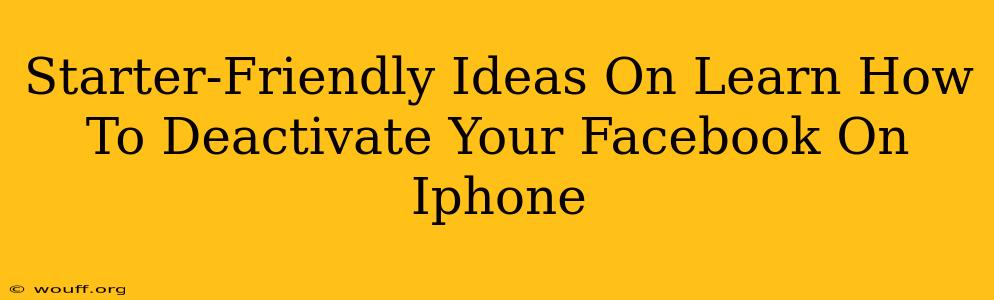Feeling overwhelmed by Facebook? Need a break from the endless scroll? Deactivating your Facebook account on your iPhone is easier than you think! This guide provides simple, step-by-step instructions, perfect for beginners. Let's dive in!
Why Deactivate Your Facebook?
Before we get into the how, let's talk about the why. There are many reasons why you might want to temporarily deactivate your Facebook account:
- Digital Detox: Taking a break from social media can improve mental health and reduce stress.
- Privacy Concerns: You might want to temporarily limit access to your personal information.
- Information Overload: Facebook can be overwhelming, and a break can help you regain control.
- Experimentation: See how you feel without Facebook for a while.
Step-by-Step Guide: Deactivating Facebook on iPhone
Here's how to deactivate your Facebook account on your iPhone:
-
Open the Facebook App: Locate the Facebook app icon on your iPhone's home screen and tap to open it.
-
Access Your Settings & Privacy: Tap on your profile picture in the top right corner of the screen. This will bring you to your profile. Then, scroll down and tap on Settings & Privacy.
-
Navigate to Account Settings: Within the Settings & Privacy menu, tap on Settings.
-
Locate "Your Facebook Information": Scroll down and look for the option Your Facebook Information. Tap on it.
-
Select Deactivation: Within "Your Facebook Information," you'll find options related to your account information. Find and tap Deactivation and Deletion.
-
Choose Deactivation: You'll see the option to Deactivate Account. Tap this button.
-
Confirm Deactivation: Facebook will ask you to confirm your decision. They might ask why you're deactivating – this is optional. Tap Continue to Account Deactivation.
-
Enter Your Password: To proceed, enter your Facebook password for verification purposes.
-
You're Done!: Once you've completed these steps, your Facebook account will be deactivated. Remember, this is a temporary measure. You can reactivate your account at any time by simply logging back in.
Important Considerations:
-
Deactivation vs. Deletion: Deactivating your account is temporary. Your profile will be hidden, but your data remains on Facebook's servers. Deleting your account permanently removes your data.
-
Reactivating Your Account: To reactivate your account, simply log in again using your email address and password.
Beyond Deactivation: Managing Your Facebook Experience
If you're not ready to deactivate your account completely, consider these alternatives:
- Taking a Break: Use Facebook's built-in features to temporarily limit your access to the app.
- Customizing Your Privacy Settings: Review and adjust your privacy settings to control what information is shared.
- Unfollowing/Unfriending: Remove accounts that contribute to a negative experience.
By taking control of your Facebook experience, you can enjoy a healthier and more balanced digital life.
Frequently Asked Questions (FAQ)
Q: Will my friends still see my profile if I deactivate my account?
A: No, your profile will be hidden from other users.
Q: What happens to my messages and posts?
A: Your data remains on Facebook's servers but is inaccessible to others while your account is deactivated.
Q: How long does it take to deactivate my account?
A: The process is usually instantaneous.
Q: Can I deactivate my account from a computer?
A: Yes, the process is similar on a computer.
We hope this guide helped you learn how to deactivate your Facebook account on your iPhone. Remember to prioritize your well-being and manage your online presence mindfully!