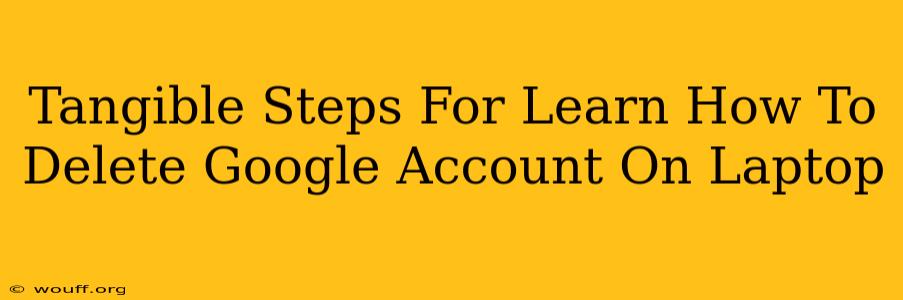Deleting your Google account is a significant decision, permanently removing your data and access to various Google services. This guide provides clear, step-by-step instructions on how to do so safely and completely from your laptop. We'll cover everything you need to know, ensuring a smooth and worry-free process.
Understanding the Implications of Deleting Your Google Account
Before you proceed, it's crucial to understand what deleting your Google account entails:
- Permanent Data Loss: All your data associated with your Google account – emails, photos, documents, contacts, etc. – will be irretrievably deleted. There's no going back.
- Service Disruption: You'll lose access to all Google services linked to this account, including Gmail, Google Drive, YouTube, Google Maps, and many more.
- Linked Accounts: If you use your Google account to log into other apps or websites, you'll need to create new accounts for those services.
Make sure you're absolutely certain you want to proceed before following the steps below. Consider backing up any essential data you wish to retain.
Step-by-Step Guide to Deleting Your Google Account on a Laptop
These instructions work across various operating systems (Windows, macOS, etc.) as the deletion process occurs on Google's servers, not your laptop.
Step 1: Access Google Account Settings
- Open your web browser (Chrome, Firefox, Safari, etc.) on your laptop.
- Go to myaccount.google.com. This is the central hub for managing your Google account.
- Sign in using your Google account credentials (email and password).
Step 2: Navigate to Data & Personalization
- Once logged in, you'll see several options. Look for and click on "Data & personalization." This section handles data management and account deletion.
Step 3: Locate "Delete a service or your account"
- Scroll down the "Data & personalization" page until you find the section titled "Download, delete, or make a plan for your data."
- Click on "Delete a service or your account."
Step 4: Choose "Delete your Google Account"
- This will present you with various options, including deleting individual services. To delete the entire account, select "Delete your Google Account."
Step 5: Verify Your Identity & Follow the Prompts
- Google will require you to verify your identity through various methods (password re-entry, 2-Step Verification code).
- Carefully follow the on-screen prompts. Google will provide details on what will be deleted and will likely ask you to confirm the deletion again.
Step 6: Review and Confirm Deletion
- Before finalizing, review the information provided to ensure you're comfortable with the consequences.
- Click the button to confirm the deletion of your Google account.
Step 7: Account Deletion Confirmation
Once you confirm, Google will initiate the process. This can take several weeks to complete, during which time you will still have limited account access. After the process is complete, your account will be permanently deleted, and all associated data will be erased.
Important Considerations Before Deleting Your Google Account
- Backup Your Data: Before proceeding, back up any important data like emails, photos, documents, and contacts. Google Takeout allows you to download a copy of your data.
- Linked Services: Check for services linked to your Google account and make necessary arrangements to disconnect or create new accounts.
- Recovery Options: While data recovery after deletion is impossible, ensure your recovery email is correct.
This comprehensive guide offers clear, tangible steps to delete your Google account from your laptop. Remember, this action is irreversible, so proceed with caution and ensure you've taken all necessary precautions.