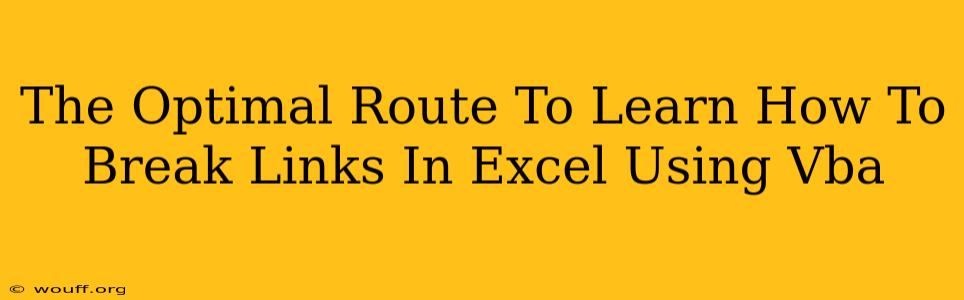Are you wrestling with broken links in your Excel workbooks? Do those dreaded "#REF!" errors haunt your spreadsheets? Learning to break links in Excel using VBA is a powerful way to regain control and ensure data integrity. This comprehensive guide will provide you with the optimal route to mastering this crucial skill. We'll navigate the process step-by-step, covering everything from the fundamentals to advanced techniques.
Understanding Excel Links and Why You Need to Break Them
Before diving into VBA, it's crucial to understand what Excel links are and why breaking them might be necessary. Excel links connect your workbook to external data sources, such as other Excel files, text files, or databases. While convenient for data sharing and updates, these links can become problematic.
- Broken Links: If the linked file is moved, renamed, or deleted, the link breaks, resulting in the dreaded "#REF!" error.
- Data Inconsistency: Broken links can lead to inaccurate data and unreliable analysis.
- File Size: Many links can significantly bloat your workbook's size.
- Security Risks: External links can pose security risks if they point to untrusted sources.
Breaking links eliminates these issues, ensuring your workbook remains stable and reliable.
Types of Links in Excel
Understanding the different types of links is essential for effective link breaking:
- External Links: These connect to data in other workbooks or files.
- Internal Links: These connect to data within the same workbook (e.g., cell references).
- OLE Links: These link to objects created by other applications (e.g., Word documents, images).
Breaking Links Manually: A Starting Point
While VBA provides automated solutions, understanding manual link breaking is a valuable foundation. Here's how:
- Identify Links: Use the "Edit Links" dialog box (Data > Edit Links). This shows all external links in your workbook.
- Break Links Individually: In the "Edit Links" dialog box, select the link you want to break and click "Break Link."
- Break All Links: For a quicker but less precise approach, use the "Break Link" option to sever all external links simultaneously. Caution: Always back up your workbook before using this option.
The Power of VBA: Automating Link Breaking
Manual link breaking becomes cumbersome with many links. VBA automation streamlines this process. Here's a basic VBA macro to break all external links:
Sub BreakAllExternalLinks()
Dim lk As Object
For Each lk In ActiveWorkbook.LinkSources(xlExcelLinks)
lk.Break
Next lk
End Sub
This macro iterates through each external link and breaks it. To use it:
- Open the VBA editor (Alt + F11).
- Insert a new module (Insert > Module).
- Paste the code into the module.
- Run the macro (F5 or Run > Run Sub/UserForm).
Advanced VBA Techniques for Link Management
For more nuanced control, you can refine your VBA code:
- Conditional Link Breaking: Write code to break links based on specific criteria (e.g., links to a particular folder).
- Link Source Identification: Extract the source of each link and log it for later review.
- Error Handling: Implement error handling to gracefully manage potential issues during the link-breaking process.
Example of Conditional Link Breaking (Illustrative):
Sub BreakLinksFromSpecificFolder(folderPath As String)
Dim lk As Object
For Each lk In ActiveWorkbook.LinkSources(xlExcelLinks)
If InStr(1, lk.Name, folderPath, vbTextCompare) > 0 Then
lk.Break
End If
Next lk
End Sub
This example requires specifying the folderPath. Remember to adjust the code according to your needs.
Best Practices and Considerations
- Backups are Essential: Always back up your workbook before running any VBA macro that modifies links.
- Testing: Test your VBA code thoroughly on a copy of your workbook before applying it to the original.
- Understanding the Code: Don't just copy and paste code; understand how it works. This ensures you can adapt and troubleshoot it effectively.
- Documentation: Document your VBA code clearly for future reference and maintenance.
By following this optimal route, you'll become proficient in breaking links in Excel using VBA, improving your workbook's integrity and efficiency. Remember, mastering this skill is a significant step towards becoming a more effective Excel user.