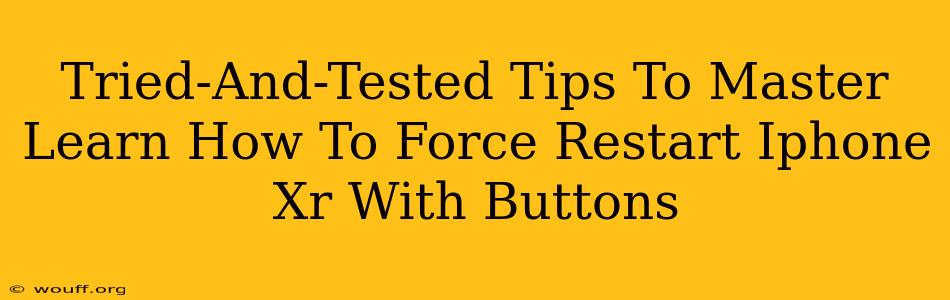Is your iPhone XR frozen? Completely unresponsive? Don't panic! Knowing how to force restart your iPhone XR can save you from frustration and potential data loss. This guide provides tried-and-tested tips to master this crucial skill, ensuring you can quickly get your device back up and running.
Understanding the Importance of a Force Restart
A force restart, unlike a regular restart, isn't initiated through the usual power button sequence. It's a more forceful method designed to resolve software glitches that might be causing your iPhone XR to freeze or become unresponsive. This is a crucial troubleshooting step before resorting to more drastic measures.
When to Use a Force Restart
You'll likely need a force restart if your iPhone XR:
- Is frozen: The screen is unresponsive to touch, and you can't access any apps or settings.
- Is stuck on a screen: The device is displaying a single screen and won't progress beyond it.
- Is experiencing app crashes: Apps are consistently crashing, leading to instability.
- Is unexpectedly shutting down: Your iPhone XR is powering down without warning.
Note: A force restart won't erase your data. It's a safe procedure that simply resets your device's software.
Mastering the Force Restart Technique on iPhone XR
The process for force restarting an iPhone XR differs slightly from older models. Here's the precise method:
-
Quickly press and release the Volume Up button. Don't hold it down; a quick tap is all that's needed.
-
Quickly press and release the Volume Down button. Again, a short press and release.
-
Press and hold the Side button (power button). This is the button located on the right side of your iPhone XR. Keep holding it.
-
Continue holding the Side button until you see the Apple logo appear. This might take around 10-15 seconds.
-
Release the Side button. Your iPhone XR will now power off and then restart.
Troubleshooting Tips
- Ensure correct button presses: Make sure you're pressing the correct buttons in the correct sequence. Even a slight deviation can prevent the force restart from working.
- Hold the Side button long enough: Don't release the Side button prematurely. Holding it for the required time is crucial for the process to complete correctly.
- Try again: If the first attempt doesn't work, try the entire process again. Sometimes, a persistent software glitch requires multiple attempts.
Preventing Future Freezes
While force restarts are effective for immediate fixes, taking proactive steps can minimize the likelihood of your iPhone XR freezing:
- Keep your software updated: Regularly update your iPhone's iOS to benefit from bug fixes and performance improvements.
- Install reputable apps only: Download apps only from the official App Store to reduce the risk of malware or poorly coded applications.
- Manage your storage: Avoid filling your iPhone's storage to capacity. Sufficient free space improves performance.
- Restart regularly: A regular restart can sometimes prevent minor software glitches from accumulating.
Conclusion
Knowing how to force restart your iPhone XR is an essential skill for any iPhone user. By mastering this technique and taking preventative measures, you can ensure a smoother, more reliable user experience. Remember, it’s a quick and safe way to resolve many common software issues. Now you're equipped to handle those frustrating freezes with confidence!