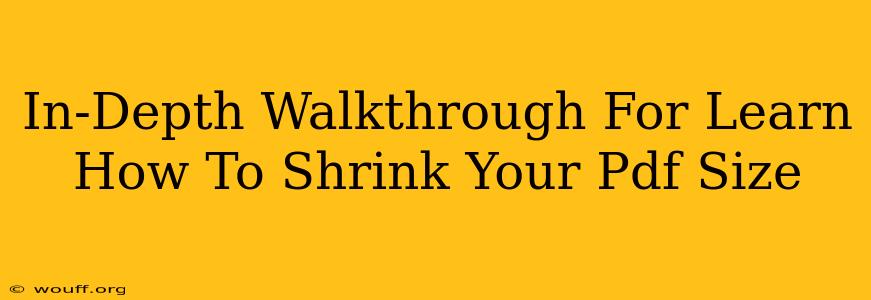Reducing the file size of your PDFs is crucial for faster downloads, easier sharing, and efficient storage. Large PDFs can clog email inboxes, slow down websites, and generally create a frustrating user experience. This comprehensive guide will walk you through several effective methods to shrink your PDF size, from simple online tools to more advanced software techniques. We'll cover everything you need to know to optimize your PDFs for optimal performance.
Why Reduce PDF File Size?
Before diving into the how, let's understand the why. Shrinking your PDF file size offers numerous advantages:
- Faster Downloads and Uploads: Smaller files translate to quicker loading times, improving the user experience significantly. This is especially important when sharing files online or via email.
- Improved Email Deliverability: Oversized PDFs are more likely to be blocked by email servers, preventing your message from reaching its intended recipient. Reducing file size ensures smoother email delivery.
- Efficient Storage: Smaller files consume less storage space on your hard drive and cloud services, maximizing your available capacity.
- Better Website Performance: Embedding or linking to smaller PDFs on your website improves page load speed, a crucial ranking factor for search engines.
- Easier Sharing: Smaller files are easier to share across various platforms and devices, leading to seamless collaboration.
Methods to Shrink Your PDF Size
Several methods can be employed to effectively reduce your PDF file size. The best approach will depend on your specific needs and the complexity of your PDF.
1. Online PDF Compressors
Numerous free online tools are available for compressing PDF files. These services typically require you to upload your PDF, choose a compression level, and download the optimized file. Pros: Easy to use, readily accessible; Cons: Security concerns regarding uploading sensitive documents, potential limitations on file size. Popular options include Smallpdf, PDF Candy, and iLovePDF.
Tips for using online compressors:
- Check reviews: Before uploading sensitive files, ensure the service has a good reputation for security and privacy.
- Experiment with compression levels: Higher compression levels result in smaller files but might slightly reduce image quality. Find the optimal balance between size and quality.
2. Using Adobe Acrobat Pro
Adobe Acrobat Pro, a powerful PDF editing suite, offers robust compression capabilities. It allows for precise control over the compression settings, ensuring optimal results without significant quality loss. Pros: Offers granular control, high-quality compression; Cons: Requires a paid subscription.
Steps in Adobe Acrobat Pro:
- Open your PDF in Adobe Acrobat Pro.
- Go to File > Reduce File Size.
- Choose your desired compression settings. Experiment with different options to find the optimal balance between file size and quality.
- Save the compressed PDF.
3. Reducing Image Resolution & Size
If your PDF contains high-resolution images, reducing their size significantly impacts the overall file size. Before creating the PDF, optimize images in image editing software like Photoshop or GIMP. Consider using lossy compression (like JPEG) for photographs and lossless compression (like PNG) for graphics with sharp lines and text.
Tips for image optimization:
- Save images in appropriate formats: Choose the most suitable format for each image based on its content and required quality.
- Reduce image resolution: Lowering the resolution to the required level (e.g., 72 DPI for web use) reduces file size without significantly impacting visual quality.
- Compress images before embedding: Use image compression tools to reduce image file size before adding them to your PDF.
4. Removing Unnecessary Elements
Unnecessary elements, such as embedded fonts or layers, can bloat your PDF's size. Removing these unnecessary elements reduces the file size considerably. In Adobe Acrobat Pro, you can review and remove such elements.
5. Converting to a Different Format (If Possible)
If you don't require the specific features of a PDF, consider converting your document to a different format, such as a lightweight image format (e.g. PNG or JPG) or a simple text file (.txt), especially if the document mainly contains text and images, and specific PDF functionalities like annotations are not required.
Choosing the Right Method
The optimal method depends on your specific needs:
- For quick and easy compression of smaller files: Use an online PDF compressor.
- For precise control and high-quality compression of larger, more complex files: Use Adobe Acrobat Pro.
- For optimizing images before PDF creation: Optimize images using image editing software.
- For removing unnecessary elements: Utilize features within your PDF editing software.
By employing these techniques, you can significantly reduce your PDF file sizes, leading to a smoother, more efficient experience for you and your recipients. Remember to always balance file size with quality to ensure the best results for your specific needs.