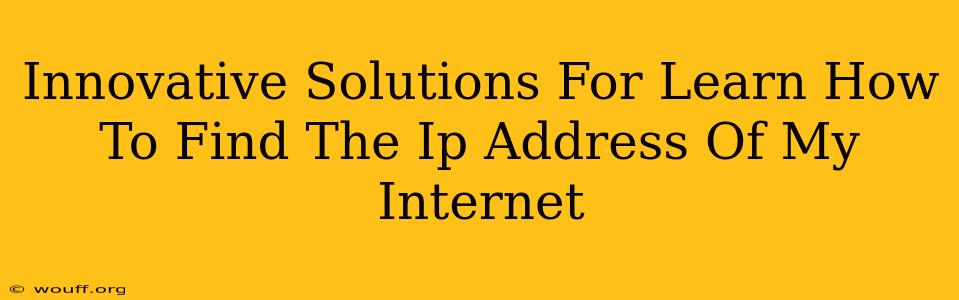Finding your internet's IP address might seem technical, but it's surprisingly simple. Whether you're troubleshooting network issues, configuring devices, or accessing your router settings, knowing your IP address is a fundamental skill in today's digital world. This guide explores several innovative methods to quickly and easily locate your IP address, regardless of your technical expertise.
Understanding IP Addresses: The Basics
Before diving into the methods, let's briefly clarify what an IP address is. An IP address (Internet Protocol address) is a unique numerical label assigned to each device connected to a computer network that uses the Internet Protocol for communication. Think of it as your computer's address on the internet. There are two main types:
- IPv4: The older, familiar format (e.g., 192.168.1.100). These are running out.
- IPv6: The newer, longer format (e.g., 2001:0db8:85a3:0000:0000:8a2e:0370:7334). This is designed to handle the ever-growing number of devices connecting to the internet.
You'll likely be dealing with your public IP address (the address visible to the internet) or your private IP address (the address within your local network). The methods below will help you find both.
Innovative Ways to Find Your IP Address
Here are several straightforward methods to discover your IP address, catering to various levels of technical comfort:
1. Using a Search Engine (The Quickest Method)
The simplest way is to use a search engine like Google, Bing, or DuckDuckGo. Just search for "what is my IP address?" The search engine will immediately display your public IP address at the top of the results. This is perfect for quick checks.
2. Utilizing Command Prompt or Terminal (For Tech-Savvy Users)
For those comfortable with the command line, this offers precise control.
-
Windows: Open Command Prompt (search for "cmd") and type
ipconfig. Look for the "IPv4 Address" under your network adapter. This shows your private IP address. To find your public IP, search for "what is my IP address?" as described above. -
macOS/Linux: Open Terminal and type
ifconfig(orip addr show). Locate the "inet" address under your network interface (likeen0orwlan0). This shows your private IP address. Again, use a search engine for your public IP.
3. Checking Your Router's Configuration Page (For Network Control)
Accessing your router's configuration page provides a wealth of information, including both your public and private IP addresses. Usually, you access this by typing your router's IP address (often 192.168.1.1 or 192.168.0.1) into your web browser. The login credentials are usually found on a sticker on your router itself. Once logged in, look for sections like "Status," "WAN," or "Internet," which usually display your IP addresses.
4. Using Online IP Address Lookup Tools (Reliable Verification)
Numerous websites offer free IP address lookup services. These are useful for verifying the results obtained through other methods or if you encounter difficulties with those methods. Simply visit one of these sites, and it will instantly show you your public IP address.
5. Checking Your Device's Network Settings (A Detailed Approach)
Most operating systems provide detailed network settings. The exact location varies depending on your operating system, but generally, you'll find it under the Network Settings, Wi-Fi Settings, or Internet Settings section. Look for an option to view your network details or IP address information. This often shows your private IP address.
Troubleshooting Common Issues
- Multiple IP Addresses: You may see several IP addresses listed, usually representing different network interfaces or virtual connections.
- Incorrect IP Address: If you suspect an incorrect IP address, double-check your connections and try different methods.
- Unable to Access Router: If you can't access your router's configuration page, ensure you have the correct address and login credentials. Resetting your router to factory defaults might be necessary as a last resort. Consult your router's manual for instructions.
By mastering these innovative techniques, you'll be well-equipped to quickly find your IP address whenever needed, significantly improving your troubleshooting skills and overall understanding of your internet connection. Remember to choose the method that best suits your technical skills and the information you require.