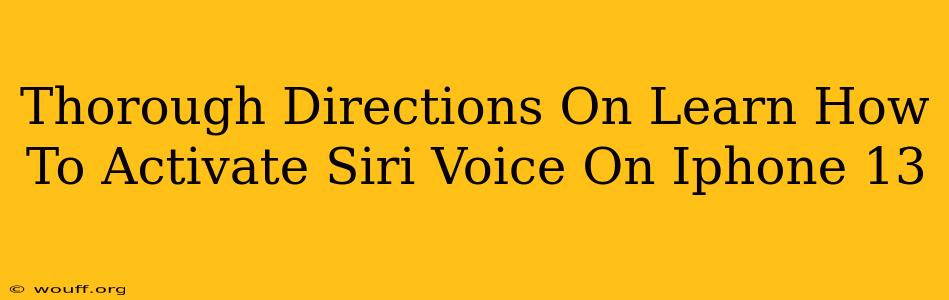So, you've got your shiny new iPhone 13, and you're ready to experience the convenience of Siri. But how do you actually activate that handy voice assistant? This guide provides thorough directions on how to activate Siri voice on your iPhone 13, covering various methods and troubleshooting tips. Let's dive in!
Activating Siri: The Basics
The first thing you need to ensure is that Siri is enabled on your device. If it's not, you won't be able to use voice commands. Here's how to check and enable it:
- Open the Settings app: Locate the grey icon with gears on your home screen.
- Tap on Siri & Search: This option will take you to the Siri settings menu.
- Ensure "Listen for 'Hey Siri'" is toggled on: This allows you to activate Siri hands-free by saying "Hey Siri."
- Also, toggle on "Press Side Button for Siri": This lets you activate Siri by pressing and holding the side button (the power button).
Important Note: You might need to go through a quick setup process to teach Siri your voice if you're setting this up for the first time. Follow the on-screen instructions.
Different Ways to Activate Siri on Your iPhone 13
Once Siri is enabled, you have a few different ways to summon your digital assistant:
1. Using "Hey Siri":
This is the most convenient method. Simply say "Hey Siri" followed by your request. Make sure you are within a clear audible range for your phone to pick up your voice. This method requires that "Listen for 'Hey Siri'" is enabled in your settings.
2. Pressing and Holding the Side Button:
Alternatively, you can press and hold the side button (power button) located on the right side of your iPhone 13. This will activate Siri, and you can then make your request. This method is particularly useful in noisy environments where "Hey Siri" might not be easily detected.
Troubleshooting Siri Activation Issues
Sometimes, even with Siri enabled, you might encounter problems activating it. Here are some common issues and their solutions:
-
Siri isn't responding to "Hey Siri": Make sure your iPhone's microphone isn't obstructed and that you're speaking clearly in a quiet environment. Also, double-check that "Listen for 'Hey Siri'" is activated in the settings. Try recalibrating your voice by going through the initial Siri voice setup process again.
-
The side button isn't activating Siri: Ensure the side button itself isn't malfunctioning. Try restarting your iPhone. If the problem persists, it might be a hardware issue requiring professional assistance.
-
Siri's responses are inaccurate: Ensure you're speaking clearly and concisely. Sometimes background noise can interfere with Siri's ability to understand your requests.
Maximizing Your Siri Experience
Once you've successfully activated Siri, explore the many things it can do! From setting reminders and timers to sending messages and making calls, Siri can significantly boost your iPhone 13's functionality. Experiment with different voice commands and discover the full potential of this powerful voice assistant.
Remember, this comprehensive guide provides the complete solution for activating and troubleshooting Siri on your iPhone 13. By following these steps, you'll be well on your way to enjoying the seamless integration and convenience that Siri offers.