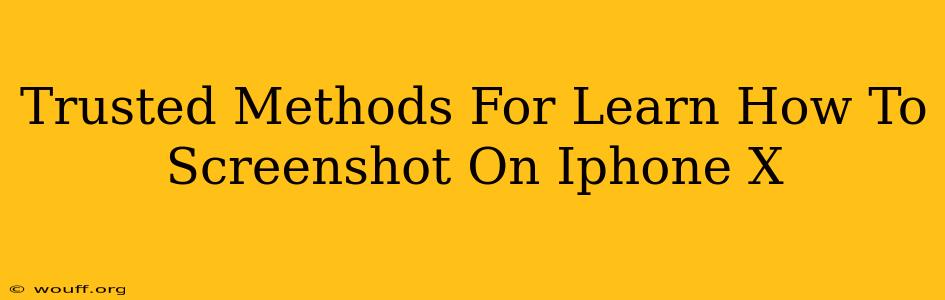Taking screenshots on your iPhone X is a crucial skill for anyone who uses their device regularly. Whether you need to capture a conversation, save a meme, or document a problem, knowing how to take a screenshot quickly and easily is essential. This guide will walk you through several trusted methods to master the art of screenshotting on your iPhone X, ensuring you never miss a moment.
Method 1: The Classic Button Combo
This is the tried-and-true method, familiar to iPhone users for years. It's quick, reliable, and requires no extra apps or settings.
Here's how to do it:
- Locate the buttons: Find the side button (located on the right side of your iPhone X) and the volume up button (on the left side).
- Press simultaneously: Quickly press and release both the side button and the volume up button at the same time. You should hear a camera shutter sound, and a brief flash will appear on your screen.
- Screenshot preview: A small thumbnail of your screenshot will appear in the bottom-left corner of the screen. You can tap it to edit or share it immediately. Or, you can leave it there and it will automatically save to your Photos app.
This method works flawlessly on all iPhone X models.
Method 2: AssistiveTouch (for users with accessibility needs)
If you have difficulty pressing buttons simultaneously, or if you prefer a one-handed method, AssistiveTouch is a great alternative.
Setting up AssistiveTouch:
- Go to Settings > Accessibility > Touch > AssistiveTouch.
- Turn it on: Toggle the switch to the green "on" position.
- A floating button will appear: This button provides various accessibility options.
- Screenshot: Tap the AssistiveTouch button, then select "Device," followed by "Screenshot."
This method provides an easily accessible way to capture screenshots.
Mastering Your Screenshots: Beyond the Basics
Once you’ve mastered taking screenshots, explore these helpful tips to enhance your experience:
- Editing screenshots: After taking a screenshot, you can tap the thumbnail to access editing tools. You can crop, mark up, and add text to your screenshots directly within the preview.
- Sharing screenshots: The screenshot preview allows you to quickly share your capture via email, messaging apps, social media, and more.
- Finding your screenshots: All your screenshots are automatically saved to your Photos app, organized within the "Screenshots" album for easy access.
- Troubleshooting: If you’re having trouble taking screenshots, ensure your iPhone X is running the latest iOS software.
Why Screenshotting is Essential
Mastering the art of screenshotting on your iPhone X empowers you to:
- Share information easily: Share specific details from apps, articles, and websites without needing to type lengthy descriptions.
- Document problems: If you encounter an app bug or a technical issue, a screenshot can provide crucial visual evidence when seeking help.
- Save important content: Preserve receipts, tickets, instructions, and other essential information.
- Create visual notes: Screenshot and annotate relevant information for quick reference.
By following these straightforward steps, you’ll quickly become proficient at taking screenshots on your iPhone X. This simple skill significantly enhances your iPhone experience, enabling seamless sharing and documentation of crucial information. Remember to practice both methods to find the one that best suits your needs and preferences.