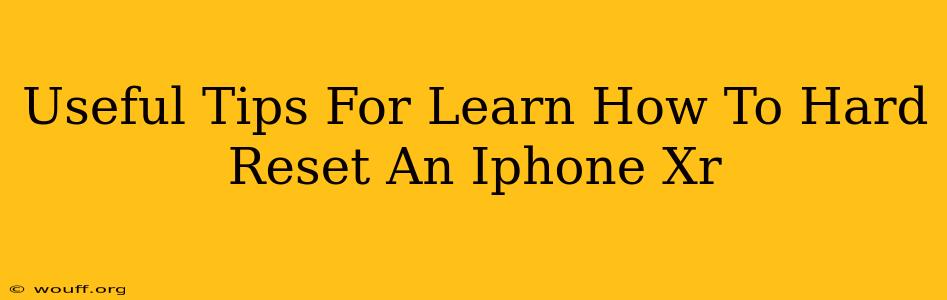Is your iPhone XR frozen, running incredibly slowly, or behaving erratically? A hard reset, also known as a forced restart, might be the solution you need. This isn't the same as a factory reset (which erases all your data); a hard reset simply restarts your device, resolving many minor software glitches. This guide provides useful tips on how to perform a hard reset on your iPhone XR effectively.
Understanding the Difference: Hard Reset vs. Factory Reset
It's crucial to understand the distinction between a hard reset and a factory reset.
- Hard Reset (Forced Restart): This restarts your iPhone XR without deleting any data or settings. It's a quick fix for temporary software problems.
- Factory Reset (Erase All Content and Settings): This completely wipes your iPhone XR, deleting all your data, apps, and settings. Use this only as a last resort.
This guide focuses solely on performing a hard reset.
How to Hard Reset Your iPhone XR: A Step-by-Step Guide
Performing a hard reset on your iPhone XR is straightforward:
- Press and quickly release the Volume Up button.
- Press and quickly release the Volume Down button.
- Press and hold the Side button (power button). Continue holding until you see the Apple logo appear on the screen. This usually takes around 10-15 seconds.
Once the Apple logo appears, release the Side button. Your iPhone XR will now restart.
Troubleshooting: What if it Doesn't Work?
If the hard reset doesn't resolve the issue, consider these points:
- Try again: Sometimes, the first attempt might not succeed. Try the process again, ensuring you're following the steps precisely.
- Check for physical damage: If your iPhone XR has suffered physical damage, the hard reset might not work. Consider seeking professional repair.
- Consider a factory reset (data loss): If the problem persists after multiple hard resets, a factory reset might be necessary, but remember this will erase all your data. Back up your data before attempting a factory reset!
- Contact Apple Support: If you've tried all troubleshooting steps and the problem continues, contact Apple Support for further assistance. They can provide more tailored solutions.
Preventing Future Problems: Good iPhone XR Practices
Proactive steps can help prevent future issues requiring hard resets:
- Regular software updates: Keep your iPhone XR's software updated to the latest version. Updates often include bug fixes and performance improvements.
- Avoid downloading untrusted apps: Only download apps from the official App Store to minimize the risk of malware.
- Manage your storage: A full or nearly full iPhone can slow down performance. Regularly delete unused apps and files.
Conclusion: Mastering the Hard Reset for your iPhone XR
Learning how to perform a hard reset on your iPhone XR is a valuable skill for any user. This simple procedure can quickly resolve many common software problems, saving you time and frustration. Remember to differentiate between a hard reset and a factory reset to avoid accidental data loss. By following the steps outlined above and adopting good iPhone XR practices, you can ensure your device runs smoothly and efficiently.