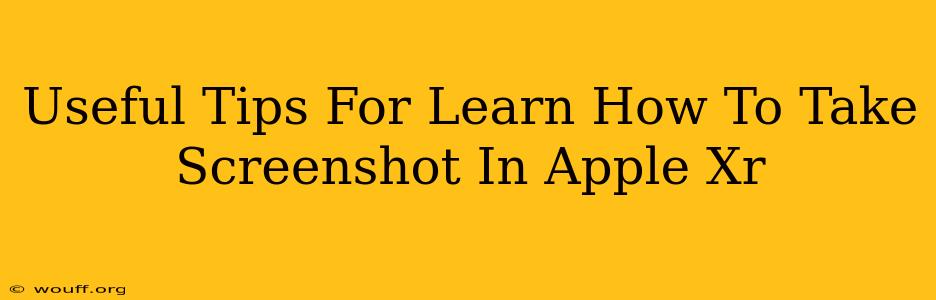Taking screenshots on your Apple XR is a fundamental skill for anyone who uses the device. Whether you need to capture a funny conversation, save a helpful tutorial, or share a stunning photo, knowing how to take a screenshot quickly and easily is essential. This guide provides several useful tips and tricks to help you master this simple yet incredibly useful function.
Mastering the Screenshot Technique on Your Apple XR
The Apple XR, like other iPhones, uses a simple two-button combination to capture screenshots. Here's the standard method:
Simultaneously press and hold the Side button (power button) and the Volume Up button. You'll see a brief flash on the screen, and a small thumbnail of your screenshot will appear in the bottom-left corner.
What to Do After Taking a Screenshot
- Preview and Edit: Tap the thumbnail to open the screenshot in Markup. Here, you can crop, add text, draw, or even add a signature. This built-in editing feature allows you to quickly tailor your screenshot before sharing it.
- Save or Share: Once you've made your edits (or if you're happy with the original), tap Done to save the screenshot to your Photos app. From there, you can easily share it through various apps like Messages, Mail, or social media.
- Quick Access: If you don't need to edit, just swipe the thumbnail away to save the screenshot automatically.
Troubleshooting Common Screenshot Issues
Sometimes, even the simplest tasks can present unexpected challenges. Here are a few troubleshooting tips:
- Buttons Not Responding: If your Side and Volume Up buttons aren't registering the press, make sure they aren't stuck or covered. Try cleaning them gently with compressed air. If the problem persists, consider scheduling an appointment with Apple Support.
- Screenshot Not Appearing: Check your Photos app. If the screenshot isn't there, restart your iPhone. This simple step often resolves temporary software glitches.
- Accessibility Features: If you're using AssistiveTouch or other accessibility features, the screenshot method might be slightly different. Consult Apple's support documentation for specific instructions related to your accessibility setup.
Beyond the Basics: Advanced Screenshot Techniques
While the standard method works perfectly for most situations, there are some advanced techniques that can be particularly useful:
- Screenshotting Long Webpages or Documents: Instead of taking multiple screenshots, use the scroll capture feature. After taking your initial screenshot, a small capture more button will appear allowing you to grab a whole webpage.
- Using AssistiveTouch (Accessibility Feature): For users with motor skill challenges, AssistiveTouch provides an on-screen menu that includes a screenshot option. This allows you to take a screenshot using the touchscreen, eliminating the need for simultaneous button presses.
Making the Most of Your Apple XR Screenshots
Screenshots are a powerful tool for capturing information, documenting progress, and sharing experiences. Mastering this simple function greatly enhances your Apple XR user experience. Remember to explore the editing features and consider utilizing the advanced techniques to fully harness the power of screenshots. Regular practice will make taking and editing screenshots second nature.
By following these tips and tricks, you'll become a screenshot pro in no time! Remember to explore the settings and features of your Apple XR for more options.